Talk about easy-to-use software – OneDesk’s has a new and improved interface!
OneDesk has a new and improved interface. At OneDesk, our goal is to make your job easier, and what better way is there to do that than develop easy-to-use software for every role?
You’ve also probably noticed that some of OneDesk’s features are not where they used to be in the interface. In order to facilitate navigation, we’ve made a few changes to how some of the features are accessed and used.
Some Q&A’s about OneDesk’s new look:
Q: Where is the personal menu?
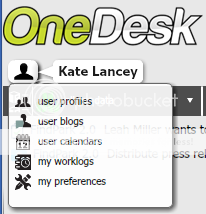
A: The personal menu can be found by clicking on the icon to the left of your name, right under the logo.
Q: Where is the organization menu?
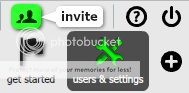
A: Options that were previously found under OneDesk’s organization menu can now be found by clicking on users & settings. Here, you will find all things relating to your organization, such as your organization users, profile and dashboard. You can set values for customer feedback, and choose what type of feedback you wish to receive. You can also set organization strategies here.
Q: How do I automate workflows? Where is the automation engine?
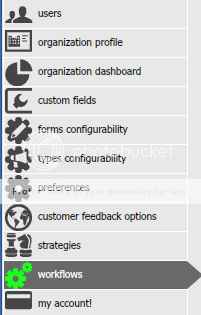
The workflows application, aka the automation engine, can be found under users & settings.
Q: How do I view all the projects I am part of?
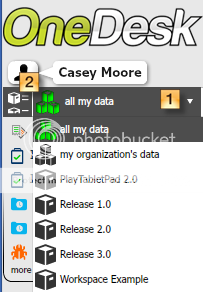
A: To view a list of all your projects, click the drop-down arrow next to all my data (1).
To view all your projects in detail, click the manage projects button (2).
Q: How do I view feedback, requirements, tasks and issues in a particular sharespace?

– Select the sharepace from the drop-down list (1)
– The applications that are available in the sharespace will be visible at the top. Choose to view the sharespace dashboard (2), feedback (3), requirements (4), tasks/issues (5), or blogs (6).