It’s a no brainer that one of the best features of collaborative software is that it makes sharing files easy.
Sharing files within a collaborative environment brings about numerous advantages. To name a few:
– Eliminates the need to send attachments by email
– Allows you to share files privately
– Because the files are in shared environment, you can start discussions about the files you attach
– Makes the file easier to find
Compared to within a clogged inbox and endless numbers of folders
– The whole team will be assured that they will always be able to find and access the file
– The whole team will always know which version of the file is the most updated
When you email files, each team members tend to each edit their own copy of the file. This calls for confusion, not to mention more work when the files need to be merged in the future.
Sharing Files Within a OneDesk Project
Sharing files in OneDesk is easy. You can share files related to feedback, requirements, tasks, issues.
How to attach files:
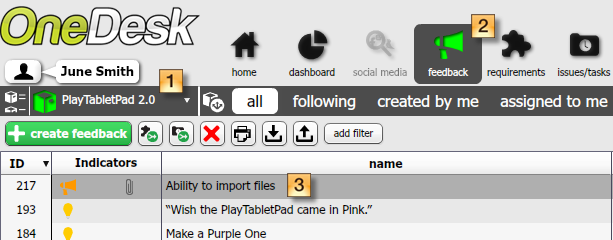
1. Go to the sharespace you wish to share your file within
2. Go to the feedback, requirements, or tasks/issues view
3. Select the item you with to associate your file with
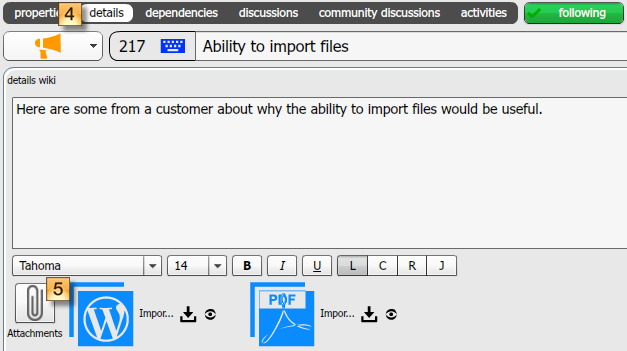
4. Go to the details tab within
5. Click on the attachments button and browse for your file(s).
Your attachment will appear after a few seconds.
A few Q&As about sharing files in OneDesk:
What types of files can I attach?
Word files, Excel files (.csv, .xls), PDF, Text files, MS Project files (.mpp, .mpt)
What is the attachment storage capacity in OneDesk?
100 MB/user (free account) or 1GB/user (Pro account).
Have any questions about sharing files in OneDesk? Ask away!
What is the maximum file size that can be attached to a ticket? Thank you.
Hi. The maximum file size per attachment is 300MB. Thanks