New tools to improve your customer support flow
This release includes a ton of brand new features to help agents reply to customers more efficiently.
The new ‘Knowledge Center’ App
We have added a new app called the ‘Knowledge Center’. This app lives in the left bar (under ‘More Apps’) and helps you manage your company’s knowledge. In particular your ‘Knowledgebase Articles’, ‘Knowledgebase Categories’ and ‘Saved Replies’ can be managed here. (Learn more about the Knowledge Center)
- Create new saved replies and knowledgebase articles.
- Group, sort, filter, search (and create saved views), for your knowledgebase articles.
- Create Parent-Categories and Categories and use them to organize your articles.
- See the knowledgebases where a category is included, both client-facing and internal.
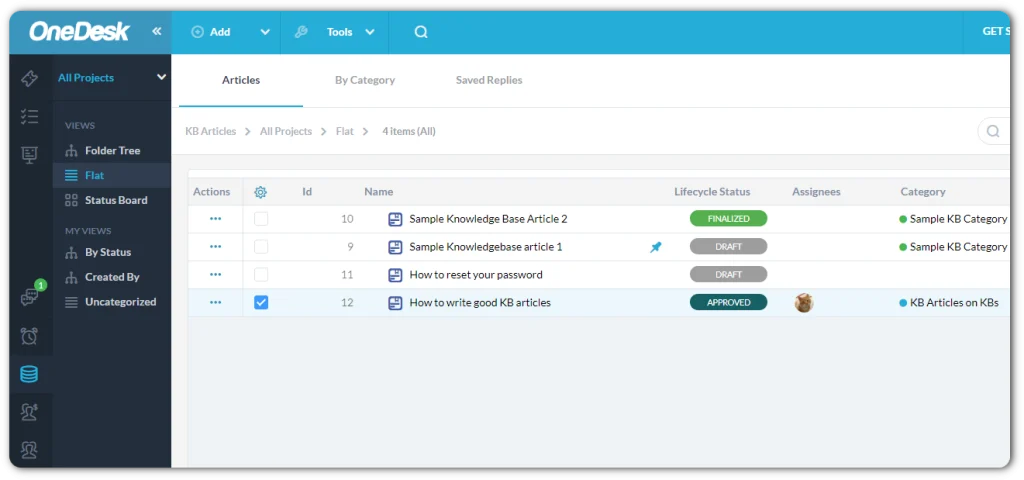
Big Upgrade to Saved Replies
- Saved replies can now be managed under ‘Knowledge Center > Saved Replies’
- You can now pin saved replies to the quick-search menu, allowing for easy access to your most commonly used responses.
- Saved replies now support inline images and attachments allowing you to compose full-fledged responses to reuse.
- Insert full knowledgebase articles as a reply to your customer, or just a link to the article. These replies will be seen live in the chat, or go out by email, making sure the info you are sharing is not missed.
Knowledge Library
The new Knowledge Library popup allows you to quickly find the Saved Reply or Knowledgebase Article you wish to send to the customer.
- If you can’t find the article by a quick search, you can use the Knowledge Library to browse all the saved replies, and Articles to find the exact one you are looking for.
- See all articles organized by category, and quickly insert a link, or even the full article into the response you are crafting. You have the chance to modify your message before you send.
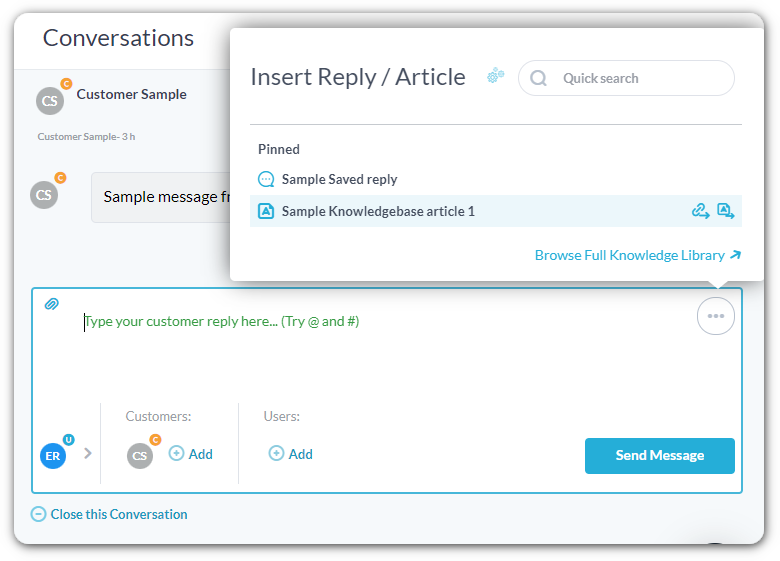
Updated pricing
We have updated our pricing structure into three separate price plans. You can read about what is included in each plan on our website.
To ensure that no existing customer loses features they are using we have given existing customers the top-level plan (Enterprise) at their old price. If today (Tues May 16 2023) you are currently on a 14-day trial of OneDesk, and would like our old pricing, please reach out to us at hello@onedesk.com (or in the chat) and we will make sure that you get it.
Indexable KB
If you want your public knowledgebase articles to be discoverable by Google, Bing and other search engines, you can now turn that on. To note:
- Knowledgebases must be public (require no login) to be indexable by search engines
- We cannot guarantee that your Articles WILL be indexed (that is entirely up to Google). But we can recommend submitting your articles to Google using Google Search Console and Bing Webmaster Tools
Lock a conversation
Do you sometimes need your customers and/or users to stop talking? 🙂
Well now you can lock a conversation in OneDesk to prevent new responses from being added. This means that any new email responses on this conversation will not be posted, and the ability to create new messages internally is also curtailed.
- The ability to lock a conversation is available for Admin-level users.
- Only closed conversations can be locked, so first close the conversation, then lock it.
- Conversations can also be unlocked, but any messages received while locked will not be recovered.
Retry mechanism for outgoing connected emails
If you use OneDesk’s outgoing email servers, any failed email were always automatically retried. But if you were using a connected email (MS365, Gmail, SMTP) we relayed the email to your server and let them handle the retrying. Normally this is fine since the email protocol allows for automatic retrying of soft-bounced emails.
Now when OneDesk relays an email to your server, based on the response (or lack thereof) OneDesk will retry your email up to 20 times or until it is successfully relayed.
- If your email connection fails due to revoked permissions, OneDesk will preserve the outgoing email, and keep retrying. Therefore if you reconnect before the retries are completed, we will send the email.
- You can manually trigger a retry for an email that failed to relay under Admin>Email>Outgoing
Customizable Satisfaction Survey buttons and text
A popular request has been the ability to change the labels on the satisfaction survey buttons found in the email, and some text found on the survey page. In most cases this was because you wished to translate them. This is finally possible. You can do this under ‘Admin > Emails > Appearance > Satisfaction Survey’
Rich text editor in conversations
It is easier than ever to add rich text to your conversation messages. Simply highlight the text you wish to modify and a rich text menu will appear. This will allow you to add bold, italics, bullets, numbers, hyperlinks, images and more. If you paste rich text into the editor this is sanitized and preserved too.
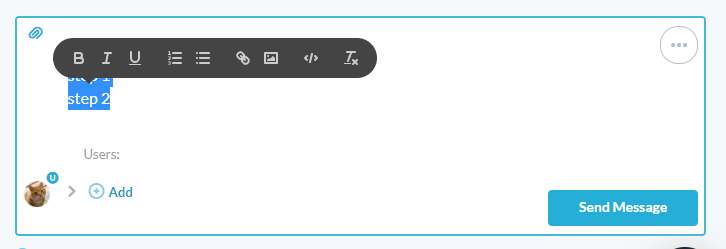
Filter by Custom Fields in All Items
“All Items” for those you you that use this App, allows you to see tickets and tasks in a combined view. This is useful for some cases, but the All-Items app had some limitations. Now you can filter by Custom Fields in the All-Items app, just like you could in the Tickets and Tasks apps.
Sort within grouping
Now you can group your items, projects, timesheets, Invoices, and also define the sort order within that grouping. Save the view for quick re-use.
Much (much!) more
Turn off auto-scrolling of messages – In the item detail panel OneDesk would automatically scroll to the latest message, to save you having to do that. Not everyone liked this, so now you can turn it off if that’s your preference. Do this under ‘My Profile > Permissions & Notifications > Auto Scroll to Last Message’.
Textual columns – We added a few new columns to the items grid, that will be displayed as text only: Author (text), Requesters (text), Customer Organization.
Assign to responder – If you have ever wanted to automatically assign a ticket to the agent who replies, now you can. Create an automation as follows:
More schedules for scheduled jobs – Now when you create a “Scheduled Job” automation you can select a custom number of hours between each run. Do this under Automation Center > Create Workflow Automation > Trigger is ‘custom hours’.
Disable/enable link thumbnails – OneDesk by default can replace Links and Videos with thumbnails in the messenger. To turn this on or off for your company go to Admin > Company Prefs. > Text Editor, and flip the switches
Search archived items – Did you or a co-worker archive an item and want to find it quickly? No problem, now there is an option on the global search that will allow you to include any archived items and items in archived projects that you have access to, in your results.
Push notification improvements – Now you can get notified on the OneDesk mobile app for new messages, and new assignments.
Clear your user preferences – Clear any saved user preferences under ‘My Profile > Permissions & Notifications > Clear Preferences File’ This will only reset your user preferences that were automatically saved as you used OneDesk (like ‘last-used view’, etc). This will not impact any Company Settings.
Invoice properties on Timesheet detail panel – Now timesheets that are included on an invoice will show you the invoice number and have a link to that invoice.
HIPAA support for OneDesk’s email servers – Now our HIPAA users can use our OneDesk servers to send outgoing email if they so wish. Of course they can also continue to use their own servers too.
Timesheet filter: Invoiced y/n – Filter your timesheets to see which have been invoiced or not.
Invoice properties: Send date and invoice period now available on sent invoices.