Updated: March 2023
The main OneDesk app is available in many languages. You can change the language of the main app at an organizational level. As well, each of your users can select their own preferred language from their profile. As for your customers, the OneDesk customer apps also support multiple languages. For the mobile-friendly portal, customers can select their own language from their profile. For the classic portal, you can manually configure the portal’s text. (For the differences between classic and mobile-friendly portals see: MFA vs Classic Apps). This article focuses on the classic portal text.
How to change the language/text of the classic portal
The way we do it is simple. Each organization can have a text file (.js) which contains any custom terms they want replaced with their own words. By default the customer portal is in English, so if there is no file present, that is what will be used. For example: the search field on the customer portal contains the term “Search” by default. If you want it to say “Recherchez” or “Find” or “Trouvez”, all you have to do is change that word in the .js file.
Step-by-step
- Go to: Administration > Customer Apps
- Go to the Classic App Settings tab and scroll down to Classic Portal Text/Language
- For language, select “Custom language” (default is English)
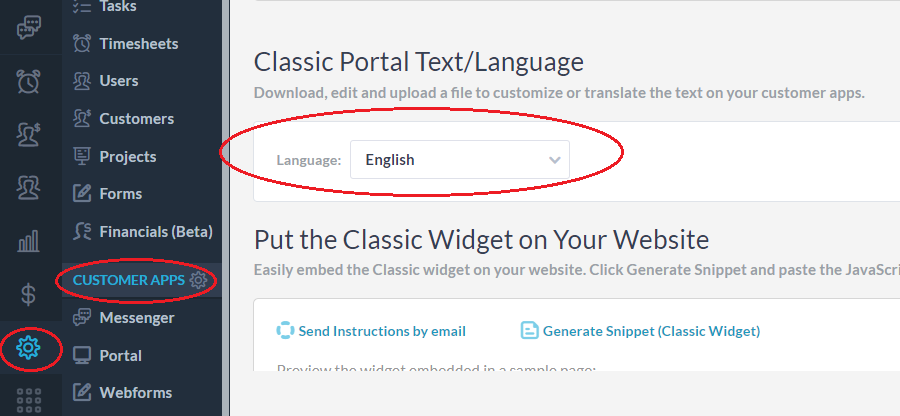
- An example file becomes available for download, open it in a text editor, edit the terms you wish to change, and save it.
- Upload your changed file using the upload control.
- Refresh your browser with your customer portal -> Voila!
- Some notes:
- This will only change the static words in the customer portal. Things like field labels, form tiles, item type names and project names, are already pulled from your data and settings, so they will not be translated. If you want them translated you can just change them inside your OneDesk account.
- The mobile-friendly portal allows for automatic translation from the customer’s profile. So they can just select French, German, Portuguese etc.
- Any new terms we add to the customer portal in the future will be in English, so if you have a custom translation, the term will be in English until you update your translation file.
- If you remove an entire term from the file, then we will fall back on the English word.
- If you want to replace a word with nothing, just replace it with an empty string (“”).