The December 2019 release of OneDesk added the ability to use the @ symbol in conversations in OneDesk. Most of you will be familiar with this type of method to message people from other apps. This article will cover some of the details of how it works in OneDesk.
It’s easy to add people to your conversations
Inside the conversation messenger we explicitly show who should be receiving this message. You may want to refer to one of the recipients using an @-tag so they know that this part of the message was meant for them. You may also want to use the @-tag as a quick way to add new followers to the conversation. Just type the @ symbol and a menu will appear with the available users and customers you can add. Select using the keyboard (or mouse) and both the tag and the followers will be updated. Note that the followers will only be updated when you send the message, so you can make changes and delete if you made a mistake.
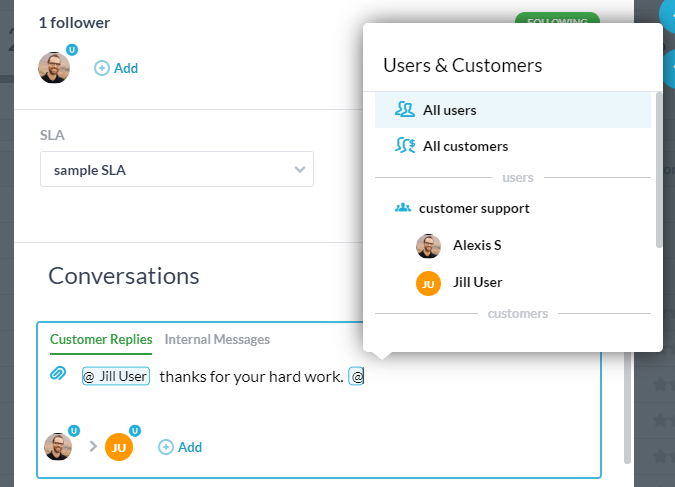
You can’t add customers to internal conversations
Internal conversations explicitly do not include customers. So if you hit the “@” symbol when in an internal message, you will only be presented with users. If you do it within a customer reply, you can add both users and customers.
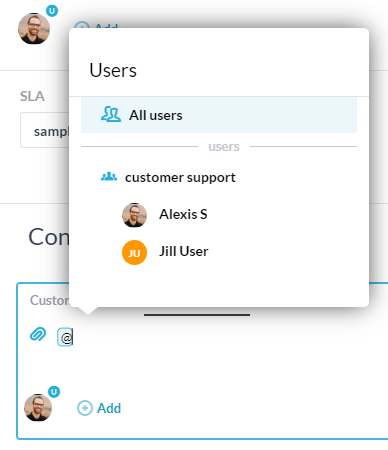
Adding users to “attached” conversations will add followers to tickets, tasks or projects
When a conversation is attached to an task, ticket, or project, adding a person to the conversation will also add them as follower on that item. In the case of a ticket or task, they will receive future messages on the item, and in the case of a project, this will share the project with them. You need to make sure that this was your intention.
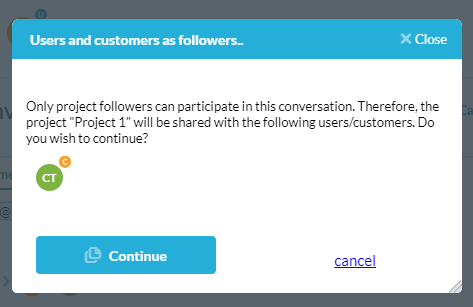
Here’s a video showing the feature in action.
That’s it. Let us know if you have questions.