In the Administration section of OneDesk, you can set permissions for those in your organization, as well set preferences for the customer portal and the feedback you receive from customers.
The Administration section can be found under your user menu.
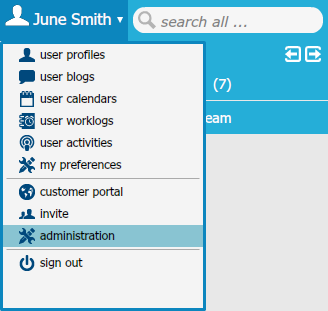
Note that to access this section, you must be designated with an Administrator role (explained under Users below).
What can you do in the administration section?

Users
Add users to your organization and set their roles and permissions. A user’s role defines what they are able to access in OneDesk. One of these roles is an Administrator. Administrators are the only ones who can access the Administration section.
Organization profile
Enter information about your organization so users know how they can contact you.
Custom fields
Add properties to feedback, requirements, or tasks to help classify and organize a particular item.
For example, you may create a custom field that asks your customers what category their feedback falls into: website related, pricing related, feature suggestion, defect, etc. By adding this custom field, each feedback can be classified according to your needs.
Forms configurability
Configure the forms that users need to fill out when creating feedback, requirements, or tasks. Optionally include the following additional fields/options: Assignee, category, customer priority, details, lifecycle status, publish (whether to publish the feedback for votes), requester, project.
Labels configurability
Create personalized labels and apply them to all your processes across the entire application. It’s a great new way to keep you organized and tailor your work items to reflect your organizations culture and strategic vision.
Simply locate the desired label under the default label, and rename the selected label by typing the new term into the corresponding custom label word box. Changes are updated dynamically and in real-time.
Types configurability
Configure the lifecycle status options of ideas, problems, questions, compliments, leads, general feedback, requirements and issues/tasks.
You can also choose to turn off any item you don’t wish to receive in OneDesk. For example, you may choose to only receive questions and problems.
Preferences
Set your company’s currency type, working hours, days off, holidays, and sign-in URL. Pro users can also upload their company logo here (pictured above).
Customer Feedback Options
Activate your customer portal and configure to control what your customers can view and what permissions they have within the portal.
Learn more about setting up your customer portal by reading these posts:
Receiving feedback through the customer portal
Customer Portal Tip: Limiting Customer Discussions
Strategies
Organization strategies are goals you set for your organization, or the corporate strategies you will devise to ensure that your goals are met.
Entering your strategies into OneDesk allows you to drive value to enterprise initiatives by making it easier to visualize which of your business strategies and goals are and are not well-connected to the product development.
Workflows
Automate your processes and create a system that practically runs itself. Set up automatic notifications, prioritize, and assign tasks to team members across your organization.
My account
Here, you can access your billing account and history and change your plan.