Best Practices for OneDesk Item and Project Types
This blog post is a short guide on the best practices for OneDesk when it comes to item and project types. It will aim to help you design your work structure in OneDesk, either for the first time, or as an exercise in finding the simplest way possible. This guide will explain the workings of the item, container, and user and customer types, and the logic that one should look for when building their systems and workflows.
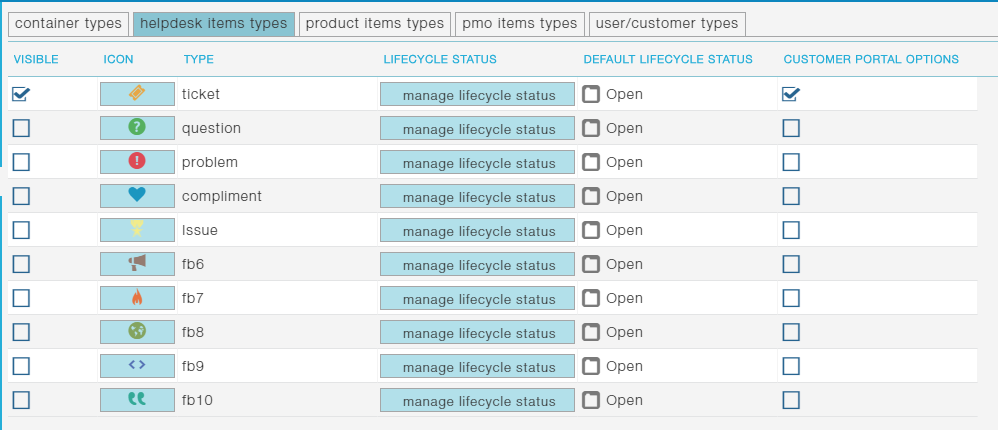
The basic system
BEST PRACTICE: Simpler is better. Only create different types of items if you need them to follow different lifecycle statuses as they move through your workflow.
Items in OneDesk: You can have up to 30 different types of items in OneDesk and those items fall under 3 different applications: helpdesk, project-management, and product-management (up to 10 types of items per application).
The 3 applications impact an item’s placement in the system and what options are available to view or track the item, etc. A product-management item, for example, will carry information and tracking measures based on its return on investment opportunities, and ease of effort, etc. something that is not available for a helpdesk item regardless of type.
One important property for an item-type is its lifecycle statuses. These are the statuses that a specific item type goes through during your workflow. For example, they could be statuses such as “resolved”, “sold”, or “finalized”, etc. Much like the choice of item type, these stages can be anything but must map three basic “states”: Open, In progress, and Finished. You can have 25 stages if you so choose, but all of these stages will correspond to the three basic ones.
For e.g. if a “job” item has 5 stages it can go through, then each of those stages can be named whatever you want, but must map to one of the 3 core states (Open, In progress, and Finished).
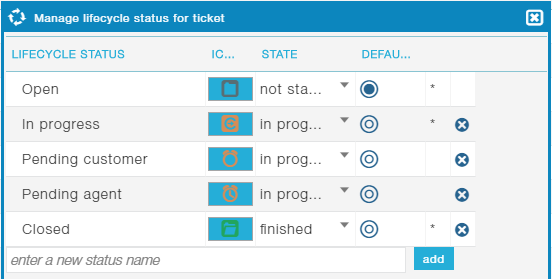
To recap: Items in OneDesk can be anything you want, but for the system they need to be based on what you want from them data-wise: a helpdesk item, product-management item or project-management item have differing data attached to them. Their lifecycle statuses can also be whatever you want, but the system requires them to fit three basic states: open, in progress, and finished. Everything else is largely based on your needs and carries little impact when designing a structure for your work.
This basic architecture principle applies to many things in OneDesk and not simply to items and their lifecycle statuses. Namely, it also applies to projects, customers, users, etc.
For projects the system is almost identical. A project can be of different types (for example, product, release project, …), and have various lifecycle statuses based on your needs; these must also map to “open”, “in progress”, and “finished”. For users and customers the logic is also based on a variety of types.
How this works in practice
So, How should my OneDesk account look like?
This is not only a question we get often, but also a question that is hard to give an answer to. Every business will have their own logic they are trying to design with this system. Be it because they are importing from a software with a preexisting structure or because they’ve built their own internal workflow and want it mimicked.
OneDesk allows for tremendous versatility for those who use it for their work. We want you to explore and build something that works for your needs, not something we think is the way to go. This is because we don’t have the same job, and we most likely don’t work the same way either. So, we encourage you to play with the system and blaze your own trail, request features and tweaks, because it will most likely be better for you if it follows your logic, rather than if we impose our own.
That being said, we do know how our system works, and we do know how certain things that might make it easier for you in the long run if we help you conceptualise it the right way. So here goes.
What you should do 😉
BEST PRACTICE: The smallest things you want to manage are your ITEMS.
When designing your work structure in OneDesk a few questions need to be answered from the start.
The first is: what is the smallest job you want to manage? And we mean small, like what is the smallest job you’ll give an employee small?
The answer to this helps define levels of your structure. It could be: buy a box of pencils. But it could equally be something much bigger like: Repair that guy’s plumbing, or design this thing. The latter ones could comprise hundreds of smaller things that need to be done, but you would prefer not to manage them in your structure if you set your minimum at that level.
Basically however you choose to answer that question, those things becomes your items, and you should think upwards from there.
For e.g. the task of designing a thing could require buying a new machine or software, buying pencils, examining prototypes and sketches, preparing documentation and testing, etc. but none of these smaller tasks are worth documenting independently, and, as such, you do not have them in your work structure.
The next question is: what type of task, job, ticket, etc. is this?
Items in OneDesk are based on if you need differing lifecycle statuses for them.
Buying a box of pencils, responding to a customer ticket, repairing some guy’s plumbing, or even designing a new thing all could go through the same three stages of: unstarted, in progress, and finished, but realistically they would most likely have different statuses to go through and would likely need to be different types of items.
For e.g. the buying pencils task could could be managed with “to do”, and “done”. But, the plumbing job could have lifecycle statuses like: awaiting consultation, price quote and evaluation, sourcing parts, scheduled for repair, and repaired.
The idea is to give special item types only to the most important of items, or those that you need to keep track of, not all of them. You should never run out of types, ever. Ten per category should be plenty forever, if you find yourself running out, you’re looking at this the wrong way.
For e.g. if both design and plumbing are important jobs, both could have separate item types. But there should never be a sink item type, a drain item type, a shower item type, a pool item type, etc. All plumbing jobs will follow the simple line of statuses you set for them, and same goes for design.
The overall structure:
BEST PRACTICE: whatever floats your boat, but try and keep it simple and clear, and above all : homogeneous.
There is of course more to it than just picking the right Items and project names, but taking the time to think those through goes a long way in building the rest of the structure you are trying to make. We must, however, add a few more things to it. namely, you also have the ability in OneDesk to make use of a couple of other tricks and features to organize and keep your structure clean and tidy.
These features take the form of the project portfolio and the item folder, as well as the project-level selector and filtering options. Both the portfolio and the folder are means of structuring your items and projects in clearly defined trees and constitute simple dividers. They carry no information other than a name, and are meant to allow more complex structures to group tasks and jobs of the same type or on the same issues. They can also be used to group tasks based on who is assigned to them. Basically you can use them to further structure up your projects and tasks as you see fit.
For e.g. you could have a project which is divided further in three distinct folders as you progress through the work that is needed on it, or divide it based on the three very different types of work that are needed to complete it, or yet in another way altogether. All these dividers change nothing to the overall project or have any impact for the people who are assigned to work on it.
A portfolio allows for multiple layers to be shown and accounted for in your personal work structure. Putting a series of projects in various portfolio can be perfectly reasonable so long as that particular layout is intuitive to your situation and needs. Portfolios can come to represent many things, like types of projects, departments, or anything which can help divide your projects into smaller more manageable groups. This also allows for better reporting and analytics on key projects.
The other features like filters and the level selector, are meant as helpers to reduce the amount of information present on the screen, and to only show you what is relevant to your needs. They can serve the useful roles of clearing up your structure while you work and showing you only what you want to see. They will not, however, impact that structure in any way. If your work structure is messy, filters and other tools like them will only hide the mess, not fix it!
For e.g. having a series of saved filtered views can be very useful at any level. A view of all items assigned to you or a colleague reveals a clear to-do list for example. Another view of special projects or critical items can be also useful to treat more important work first. All these options can be made and saved by the individual users.
Well there you are, we hope this was useful in clearing some things up or simply to give you a few pointers on how to go about making your workflow in OneDesk. If you have any further questions about this please go on reading our blog for more guides and information, or visit our Youtube channel where you can find an enormous library of videos and guides. You can also just book a demo with us!
Photo Credit: “Jenga” / Kevin Doncaster / CC BY
