OneDesk’s latest release is here! The December new features and enhancements.
Big Changes to Email
Easily Connect your Office 365 or Gmail email accounts
It is easier than ever to connect your Office 365 or Gmail / Workspace email accounts. Simply connect with oAuth (O365) or create an app password (Gmail) and you are done. You can even connect multiple email addresses. Connect your support inbox by going to Administration -> Emails -> Settings.
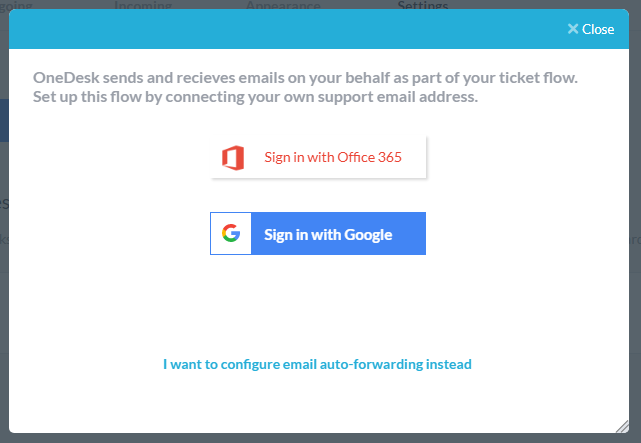
Capture Incoming Ticket Queues using IMAP, and SMTP for Outgoing
Once connected, OneDesk establishes an IMAP and SMTP connection with your O365 or Gmail account, allowing you to capture new tickets automatically and reply by that same email as well.
Even better, this provides a QUEUE that you can use to automatically route the new tickets inside OneDesk: set the type (ticket, task, issue, etc.), assign (to a user or team), to place in the correct project, and much more.
Some notes:
- Don’t connect your personal email box, or OneDesk will stop sending you notifications (to prevent them from becoming tickets). Instead connect your support email inboxes.
- You may be required to turn on SMTP Auth permission in your email provider account (it’s easy)
- 2FA must be enabled on your GMAIL account to use App passwords
- If you are using a different email provider, standard auto-forwarding works too!
Automatically reply from the correct outbox
if you connect multiple emails, or auto-forward to multiple queues, you can tell OneDesk which email to use to reply. Simply map the incoming queue to the outgoing email you wish OneDesk to use. By default OneDesk will map to the same outgoing as incoming.
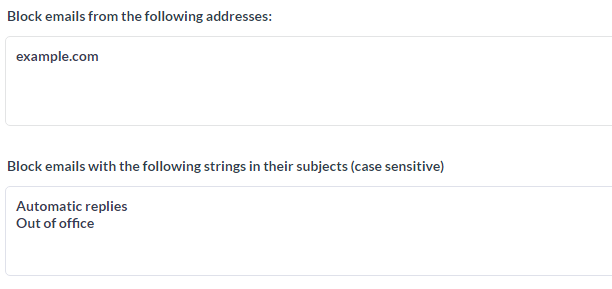
Improved filtering tools for both incoming and outgoing email
OneDesk tries to give you as much control over your emails as possible. To that effect we have added a few more filtering options for both your incoming and outgoing emails:
- When capturing using auto-forwarding, OneDesk allows you to whitelist the auto-forwarder, ensuring that only they can auto-forward tickets to your account.
- You can turn off auto-forwarding completely, if you only want to capture using IMAP on your connected email accounts.
- You can block emails from specified email addresses or domains.
- You can block emails with specified strings in their subject lines. Useful for discarding “Automatic replies”, “Out of office” and other automated emails.
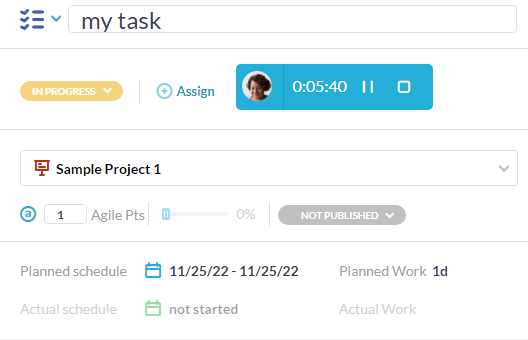
Automatic Time Tracking
If tracking time takes too much effort or is too prone to human error, OneDesk has some new features to make it streamlined. When you set a User’s Timesheets permission to “Timer Access Only”, logging their work becomes automatic. When they click ‘Start’ on a task the timer starts; when they click ‘Stop’ the timer stops and the timesheet is created automatically and silently.
- ‘Timer access only’ permission limits the user or agent to starting, pausing, and stopping their work.
- Administrators still have full access and can adjust timesheets if necessary.
- Optionally, automatically unassign other users when one user starts their work so that agents can grab tickets without getting in each other’s way.
Set timer access from a user’s permissions accessible in the Users app on the left side bar. And configure your timer options and defaults in Administration -> Timesheets.
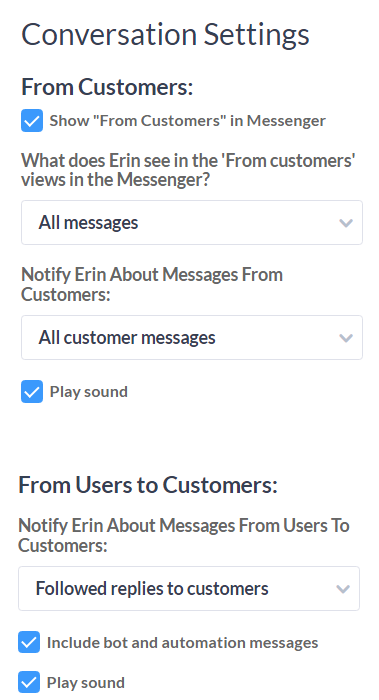
New Notification Options
You now have more control over what you are notified about and how you are notified.
- Turn off the sound completely, or only for certain types of messages.
- Different tones are played for replies FROM customers, replies TO customers, and messages from other users. This will allow you to jump in quickly if a customer is asking a question in the chat.
- Turn off notifications for Bot replies.
- Get emails for all messages even if seen within 1-minute (not recommended, but sometimes requested).
Configure your notification setting from your user profile. Located in the top right corner or the Users Application on the left side bar.
Other Features and Enhancements
- Workflow Automation Action: “Unassign All”.
- Ability to rename ‘Outside of Projects’.
- Ability to add scheduled dates to the task creation form.
- Improvements to auto-linking in description field.