What is help desk automation?
Automations are rules you can set-up in your help desk system which perform actions on behalf of your team. Help desk automations are a necessary feature of a help desk system. They cut down on work, allowing your employees to focus on achieving more meaningful goals. Automations in OneDesk are particularly powerful, as they provide a method to manage moving parts, enable organization, and create an optimized workflow. This article will cover the essential automation features you should look for in a help desk as well as some real word ideas for automating your help desk.
What are the benefits of help desk automation?
Increased productivity – Streamline your workflows and cut down on repetitive manual tasks. Automations can handle things like ticket prioritization, assignment, organization, and more. With so many time-consuming tasks taken care of, your team can focus on important and impactful work.
Better customer satisfaction – With automations customer requests are categorized and organized quickly and effectively. Customers also spend less time waiting for resolution or follow-up messages.
Happier agents – Agents spend less time on repetitive, mundane tasks and are free to work on more challenging or interesting work.
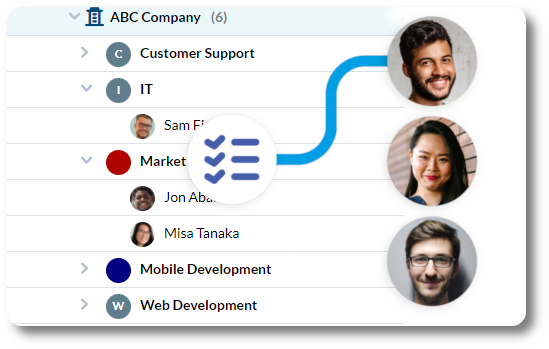
Top help desk automation ideas
Depending on the system you use, there are many different options for streamlining your help desk flow. OneDesk offers a large variety of automation capabilities. Here are some of the top ideas for automating your help desk processes.
- Automated routing & processing
- Create tickets automatically from multiple sources and assign tickets to the right team or agent. In OneDesk you can create tickets from email, forms, chat, and more. Moreover, OneDesk’s automations have flexible rules. You can set-up auto-assignment of tickets based on various features of the ticket. For instance, assign tickets based on a keyword, who sent it, or where it came from. You can also flexibly route the ticket assignment such as to an entire team, or cycle through the team by round robin.
- Auto categorizing
- Route tickets into the relevant project, container, or department. You can also automatically prioritize or fill in custom categories based on factors such as customer, keyword, channel source, ticket type, and more.
- Automated notifications/emails
- Get a direct notification for new tickets or customer replies. Escalate overdue tickets by sending email notifications to managers or the assigned agent. Inform customers about a status change or let them know you’ve received their request.
- Automated replies
- Send responses to a customer or to other agents when a ticket meets a particular condition. For example, confirm when a ticket is submitted or remind a customer if you have not received a response after a certain amount of time.
- Automated reports
- Set-up reports on your team’s work to send on a regular basis. Reports can be automatically sent to agents, managers, or customers on a schedule, such as weekly or monthly. For example, get a monthly report on all tickets created for that month.
- Canned responses
- Write the perfect response for each of the common questions you receive. These canned responses, also called saved replies, can be inserted into a conversation with the click of a button. Canned responses can have dynamic properties which populate details based on context such as ticket IDs or the customer’s name.
- Automated surveys
- When a ticket is closed you can send surveys to all customers, or run surveys only for specific customers, issue types, and more. Surveys are an excellent method to receive feedback and improve your customer service over time.
- Service level agreements (SLAs)
- Set your resolution and response targets to ensure your team meets a high standard. Apply each SLA automatically to the correct tickets. Then set-up automated and customized notifications prior to, or if an SLA is breached either to managers or the assigned agent.
- Self service options
- While not an automation exactly, self-service options can cut down on work and improve customer satisfaction in much the same way. Self-service features provide customers with their own tools and empower customers to find answers. Put a knowledgebase in place for common questions, issues, procedures. A customer portal allows customers to stay updated on ticket status or progress on their own terms.
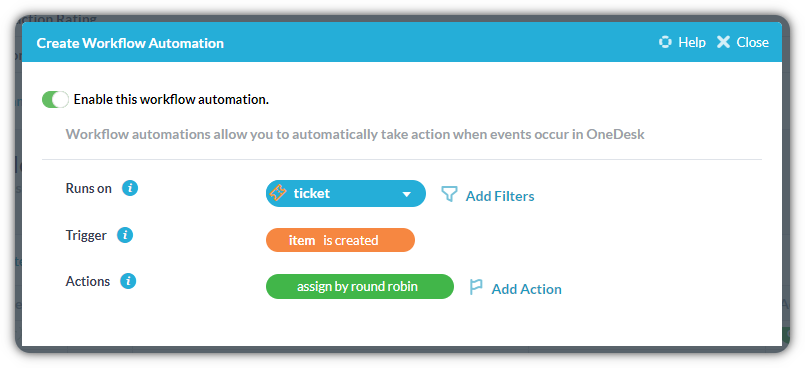
Real world examples of help desk automations
Now that we have some of the most popular automation features explained, let’s cover some real world help desk automation ideas and examples.
Auto-routing tickets to the right department
If you have multiple teams working in your helpdesk, you’ll want appropriate tickets to be routed to the right team. In OneDesk, tickets can be routed to specific containers called projects. Projects are shared with the appropriate team to keep tickets separated. You can automatically route tickets to the team’s project based on conditions, such as the customer or which inbox the ticket originated. This automation can streamline your process so tickets are always seen, assigned, and organized for the right department.
Use automated emails and replies to respond to common questions
Questions such as password resets or pricing questions can make up a large number of tickets. You can set up automations to reply with instructions or details. You could also make use of the canned responses feature to insert responses with just the click of a button. One example set-up is if the ticket message contains the word ‘password’ you can send an auto-reply to the customer that gives them the instructions to reset their password.
Auto-create tasks or project for a repeat service
Have a series of tasks that are required for a certain issue or service? Automatically create tasks or whole projects, using automations to set-up and get working quickly. Some examples are onboarding tasks or a web design project. If a customer submits a new request for a web design project you can automatically generate all the required tasks for the project.
Remind a customer to follow-up
Need information from a customer but they have not replied in some time? In OneDesk you can set an automation that will run if a customer has not responded after a certain amount of time. For example, maybe it has been a week since you have received a response. You can configure an automated reply to your customer to gently remind them about the need to follow up. Because of dynamic properties you can use the same automation for any customer, as names, IDs, and more can be populated in the message without any human intervention.
Notify your team of a critical ticket
Tickets in OneDesk can have priority levels as well as Service Level Agreements. Based on these properties you can signal to your team the importance of a ticket. Set-up automations to ensure quality service of critical tickets. For example, if a ticket is high priority, send direct notifications to the assigned agent. Or, based on the SLA targets, send a reminder before any breach occurs.
OneDesk’s flexible and powerful workflow automations
OneDesk’s automations are highly flexible. You can run automations on tickets, timesheets, projects, and more. They then run on a trigger condition and perform one or more actions. See the related articles for more common help desk automation ideas.
Self-service options in OneDesk
In addition to automations, OneDesk offers a number of helpful self-service options for your customers. These customer-facing applications include: the knowledgebase and customer portal. The knowledgebase is a hub of knowledge about your company or services. Write articles about common issues, procedures, and more. Knowledgebase articles can contain images, videos, and links to fit the needs of your customers. Ultimately the knowledgebase can cut back on common questions and can also provide your customers with complete answers. The customer portal also allows customers the ability to log-in and view ticket properties. The portal satisfies customers as they no longer need to ask about the status of a request and instead can view their ticket whenever they feel like it.
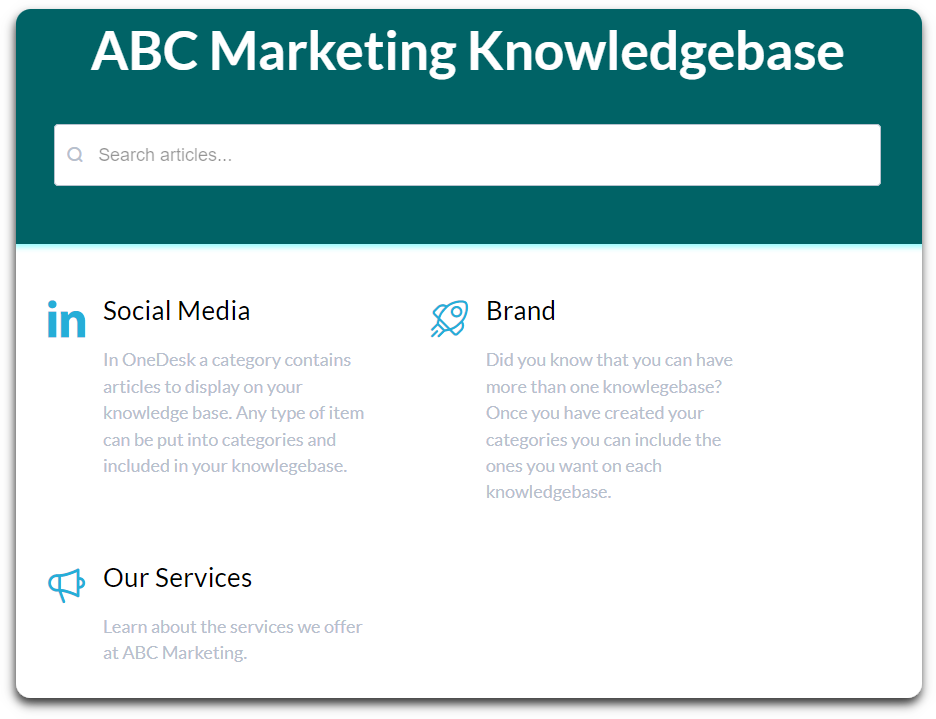
OneDesk is an all-in-one help desk and project management app. Try free for 14 days.