Wix is a popular website builder which allows anyone to build beautiful pages with templates and other ready-made elements. OneDesk is an all-in-one work management software. With OneDesk, you can streamline and manage multiple aspects of your business, from customer support and task management to time tracking and invoicing. Open communication channels for your customers and prospects by integrating Wix with OneDesk’s customer-facing applications.
How does OneDesk integrate with Wix
OneDesk includes what we call the customer applications. The customer applications are tools your customers can use to interact with you in real-time. These apps include live chat, request forms, a customer portal, and self-service knowledgebase. Add the customer apps to your website to reap all the benefits:
- Proactively support customers — Allow customers to get quick, real-time answers via live chat.
- Convert prospective customers — Research has shown that customer engagement and conversion increases with live chat.
- Create multiple support channels — Meet your customers where they are by giving them easy ways to reach out to your team.
- Centralize communication — Whether through email, chat, form, portal, or other avenues, customer communications are centralized in OneDesk.
- Encourage self-service — Publish FAQs and guides to the knowledgebase and cut down on common questions.
- Boost agent productivity — By enabling self-service and centralized communication, agents can stay organized and focused on providing the best support.
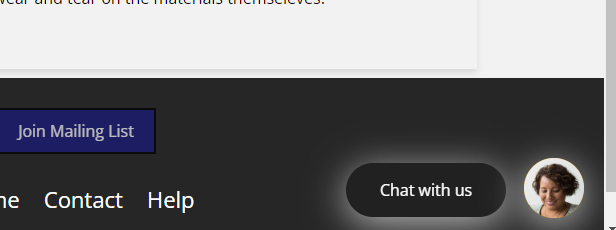
Add OneDesk’s web widget to your Wix site
Add the web widget to your Wix site. The web widget appears as a bubble on your Wix pages. Your customers or prospective customers can click the bubble to open the web widget. Your web widget includes all the customer apps of your choosing as tabs in the window.
The OneDesk widget can include:
- Live chat: provides real-time messaging between your customers and agents.
- Customer portal: allows customers to view and stay up-to-date on their tickets or tasks.
- Request forms: enables customers to submit new tickets (or tasks) using customizable forms.
- Knowledgebase: a hub of information customers can use to find answers.
All the customer-facing apps are connected to Onedesk, which offers full-featured ticketing and work management tools.
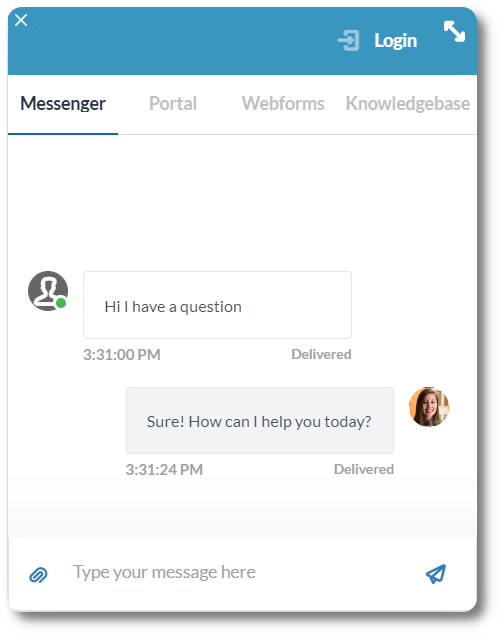
Integrate Wix with help desk software
All your customer communications are centralized in OneDesk. Customers can reach out through email integration, the live chat, portal, or forms. Tickets are automatically created from emails and forms, while live chat messages can be converted to tickets. A ticket is essentially a customer request or issue. In comparison to just email, tickets contain robust features to help you easily manage, track, and resolve the request. For instance, respond to customers directly from the ticket; track the status and progress; assign tickets to agents; drill down to a customer’s requests; and log time directly to a ticket.
Integrate Wix with PSA and project management
OneDesk lets you plan operations and projects — all from the same tool you manage customer support. This unique blend of features is especially useful for companies who deliver customer projects or provide ongoing services. For example, track time on support issues and invoice customers for billable work. Or, build up and plan whole projects around customer requests. OneDesk has a huge number of features to help your company deliver on-time and exceptional projects.
How to install the web widget to your Wix site
Adding the web widget to your Wix site is pretty easy. Simply copy the widget snippet from your OneDesk settings. Then, paste the code snippet into your Wix ‘custom code’ section. See more detailed instructions on our knowledgebase: How to integrate with Wix.
Part 1: Copy the widget code snippet
- Login to your OneDesk account.
- Go to Administration >> Customer Apps >> Mobile-Friendly App Settings.
- Click ‘Generate Snippet’ and copy the code in the window.
Part 2: Add the snippet to your Wix site
- Go to your website management page on Wix (manage.wix.com).
- Select ‘Settings’ on the bottom left sidebar.
- Under ‘Advanced’ select custom code.
- Select ‘Add Custom Code’.
- Paste the JavaScript code you copied in part one.
- Under the ‘Place the code’ section select ‘Body-Start’.
- Click ‘Apply’.
The web widget bubble will now appear on your pages. Customers can click the bubble to open the widget and use any customer apps you add to the widget. You can make changes to customer apps and widget appearance from your OneDesk administration settings. You will not need to make further changes to your site in order to configure these settings (see related articles).
Note: You may need to delete the ChatBox that comes with Wix by default. To do so, go the Wix website editor.