An invoice for hourly work is a payment request based on the number of hours an organization spends working for their client. Invoicing for hours worked is common in various industries, such as consultants, designers, developers, and freelancers of all kinds. The process for billing involves accurately tracking hours and tasks done for the client. When it is time to bill, typically monthly, the work is compiled, calculated, and entered onto the invoice document.
You can manually log time and create invoices with tools like Excel or use a time tracking software. OneDesk is made with professional services in mind, with a host of useful features. Some of these features include both time tracking and invoicing. In comparison to manually compiling an invoice, OneDesk streamlines the process. You can plan work, track time on tasks, then invoice for hours worked – all in one application.
How to invoice for hours worked
Start with creating and organizing a project for the client. Consider the goals and deliverables. Plan out the tasks you need to perform. You can create more tasks or subtasks over the project as things change. However, it’s a good idea to start creating some tasks to start planning what needs to be done and by whom. Each task should have a planned start and finish date as well as an estimate of how many hours it will take. This will help your planning and budgeting in the long term.
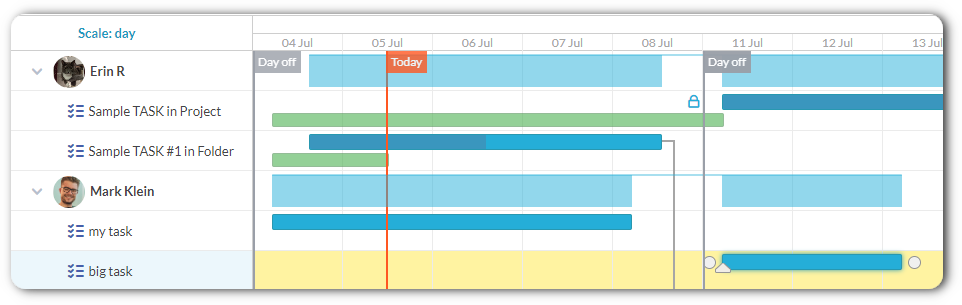
Set your hourly rates
Determine and set your hourly rates. Invoicing rates, or billing rates, refer to the rate you charge for your work. Determining billing rates is highly important to the profitability of your business. Consider your costs and expenses as well as target profits. Typically these rates will be agreed upon with the client beforehand. You might bill based on who on your team is performing work, the specific project, or the types of services you offer. For example, I might set an hourly rate for support work and another rate for development tasks. In OneDesk, you can set your invoicing rates from a variety of possible levels. You might want to set your cost rates as well. Cost rates refer to how much the work costs your company, often in the form of employee payment.
Track your hours worked
The most important thing if you invoice based on hours worked is of course, to accurately track this time. Utilizing a time tracking tool can make the process more streamlined. Features typically include timers and timesheets to log hours as you work on tasks. Track your time taken on various work tasks, indicating which hours are billable and non-billable.
Timers that will automatically log the time taken are especially helpful. Timers allow you to track to-the-minute and get the most accurate accounts. Remember every minute adds up! OneDesk’s timer tracks as you work. You can pause for breaks then stop to log the time to the task. A timesheet form will open which allows you to also add notes, set the service type, or set which client the work is for. This will all help later, as you can then easily create invoices, create reports, and view the logs you need based on these timesheet properties.
What’s great about OneDesk is that timesheets logged will be found in the timesheets app of your account. Here you can easily sort, filter, and group timesheets to get the exact information you need. Moreover, our time tracking feature is tightly integrated with our invoicing capabilities. Invoicing for the hours you’ve worked just involves a few clicks of a button.
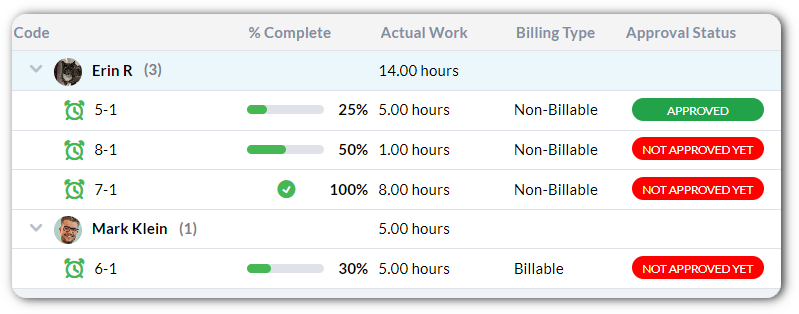
Creating an invoice for hours worked
When it’s time to invoice, you’ll want to collect all the time you’ve logged for the client in that period. Multiply the hours by the rates you’ve determined. Then, write up the invoice. The invoice itself should contain all the information your client needs to understand what they are being charged for and how to pay. The invoice should also be neat and attractive!
What should be on an invoice for hours worked?
The following properties should appear on the invoice:
- Services provided- this might be the type of duties performed, the names of the tasks, or which team performed the work.
- Hourly rates – the rates agreed to by your client.
- Number of hours – the total billable hours recorded on the work performed.
- Total amounts – The total amount the customer needs to pay. You should also include a subtotal, especially if there are other fees or taxes being charged.
- Other line items such as applicable taxes, discounts, or other agreed upon expenses.
In comparison to creating an invoice for hours worked manually, everything is simple with OneDesk. With OneDesk there’s less room for error. There’s no need to re-enter time, calculate totals, or even arrange the invoice.
Simple Click ‘Add new invoice’. Choose the customer you want to invoice. Then, select the time you are billing. The line items will be added to the invoice automatically, multiplied by the rates you’ve set. Then you are essentially done! If you haven’t already, set your billing contact and payment instructions. Then send your invoice. You can send the email directly from OneDesk.
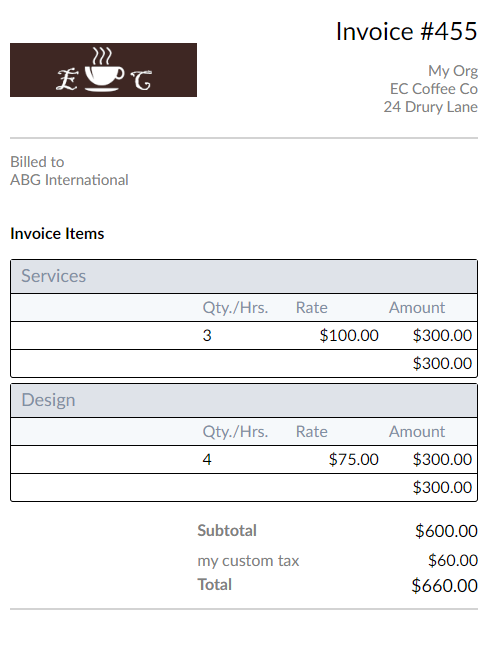
OneDesk is a professional services management tool with a full set of features, including email integration, task management, time tracking and invoicing.