Gathering your team’s timesheets, compiling spreadsheets, and calculating the time for each client is a method that can take hours or even the whole day. A tool that combines time tracking and invoicing allows you to simplify the process.
Invoicing in OneDesk is designed for the purpose of invoicing clients for the work you and your team perform. Invoicing is tightly connected to our time tracking features. Track the time spent on tickets (support issues) or tasks (work in a project) using the timer or timesheets. Time is logged as billable or non-billable and can be associated with the client organization. It is crucial to track time as you work in order to accurately log time, and especially to distinguish billable and non-billable time. When it’s time to bill your clients, OneDesk makes it easy! Simply select the timesheets you want to bill for. The timesheets will be added to the invoice with the hours automatically multiplied by your billing rates.
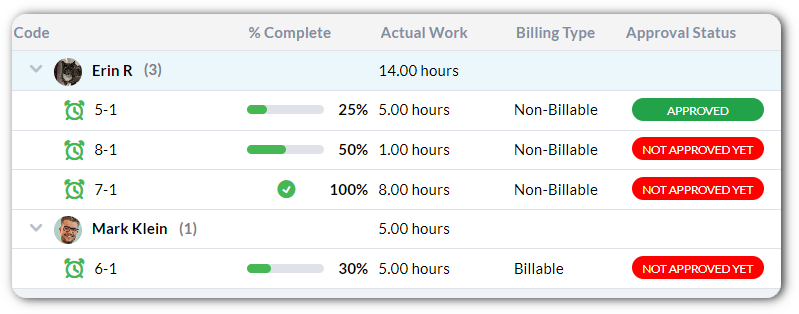
Who is OneDesk invoicing for?
OneDesk’s invoicing workflow is designed especially for businesses that work on projects with clients, or provide ongoing support for their products or client projects. Including, but not limited to:
- Freelancers of all kinds.
- Consulting services, for example, outsourced IT professionals or HR consultants.
- Creative services, such as web or graphic designers and marketing firms.
- Developers, including web or software.
OneDesk also features a host of features to provide support for your customers and plan work. OneDesk is a full-cycle work management system that includes project planning and scheduling, customer-facing tools, email ticketing, and more.
How to invoice in OneDesk: An overview
Organization profiles for clients and set your rates
While customer organizations are created for you automatically in OneDesk. You can also import your client organizations or add additional information such as address or billing contact. Next, Set your cost and billing rates. OneDesk supports a variety of calculation levels, such as per agent, by team, or by service type. Charging by hour is common but you can also set a monthly minimum. A monthly minimum is like a retainer fee. The customer pays the monthly minimum for a set number of hours and hourly fees are charged for additional hours.
Create and plan projects and tasks.
Next, perform your work! Plan and schedule your tasks and projects. Answer support questions from live chat, email, request forms, and more. As you plan your work you can compare your progress and monitor budget. For instance, view projected revenue in real-time from the ‘Costs and Revenue’ section of your account.
Log time Track billable hours
Track or add time on tickets or tasks – from your mobile app or browser. Bill every minute with timers, those extra minutes add up! It’s important to have a tool that tracks billable as well as non-billable hours. While tracking time, enter the ‘Invoiceable Organization’ to your timesheets. This will be already entered for you if the customer is the ‘requester‘ of the ticket or task. This way, when it’s time to bill, the process will be simple.
Create invoices for billable hours
Simply choose your customer organization, and select the billable time you want to bill for. OneDesk will automatically calculate the hours, multiplied by the rates and generates the line items. Then you’re almost ready to send the invoice! You can add additional line items such as discounts or tax.
Send invoices directly to client email and record payments
Be sure you’ve set your payment terms and payment instructions, then send off your invoice! The billing contact you set earlier will be sent the invoice directly by email.
Invoicing integration with QuickBooks Online
If you use QuickBooks Online, you can integrate with OneDesk to save time and effort. With Quickbooks Online integrated you can copy invoices to QBO or send invoices directly from QBO without leaving your OneDesk. Copying invoices saves time by pushing over your billable time and rates, eliminating double data entry. When you send with QBO from within OneDesk, your QBO payment method and styling will be on the invoice. Plus, when the customer pays, the invoice’s paid status will be automatically synced to OneDesk.
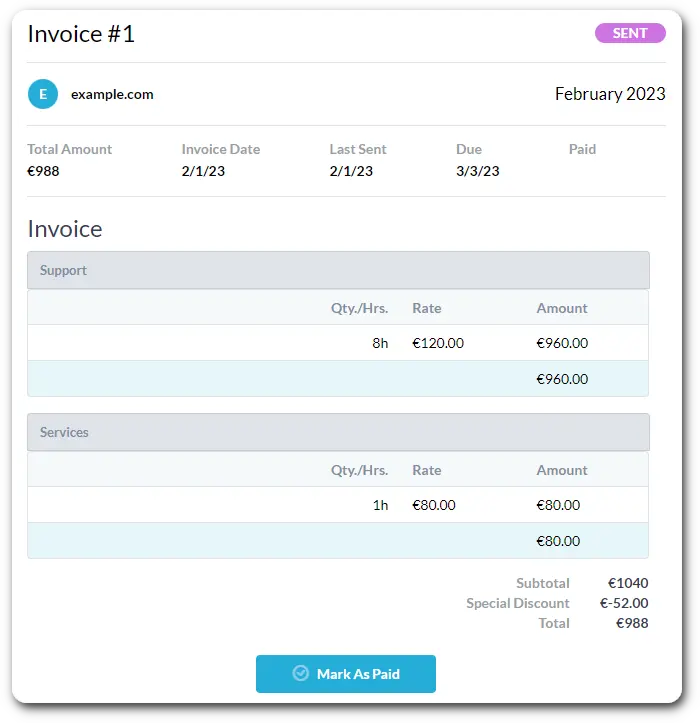
Review billing software’s benefits:
- Accurate and detailed time tracking.
- Quick invoicing for billable time.
- Complete overview of sent, paid and due invoices
- Customizable hourly rates and monthly minimums.
- Reporting on the team’s work.
- Insight into budgets and expected income.
Try OneDesk free for 14 days. No credit card required.