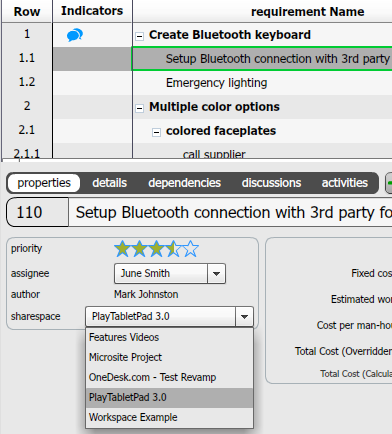Managing a new product release comes with many challenges. Often, the reason organizations may face obstacles during their new product release process, is that release management is not always as high-priority as it should be; organizations recognize the need to smoothly release their product, however, many of them do not have a formal new product release management plan.
Here are some common challenges companies face when managing their new product release:
- Keeping track of the steps needed to take (often done through checklists)
- Clearly defining instructions, requirements and goals
- Incorporating changing customer needs and requirements into the process
- Keeping the whole team up-to-date
- Avoiding misunderstandings, especially when passing projects on to another employee
How to manage your new product release with OneDesk
OneDesk helps make the new product release management process easier. Here’s how you can use this flexible software to stay on top of project scope and deliver products that the market wants.
1. Create Projects
Create Projects for each release and keep all information pertaining to each one together. Within the Projects, you can manage and track feedback, requirements, issues and tasks. You will also find features such as the requirements analysis tool, which allows you to clearly define and decide on requirements. The unique issues and tasks tracking and management application that allows you to easily develop product releases that combine new development tasks with bug fixes, into a complete project.
2. Collaborate
Real-time collaboration aids in making faster decisions across the organization. OneDesk connects you with colleagues, customers and partners 24/7, wherever they are in the world.
- Chat with colleagues in real-time and plan projects faster.
- Discuss ideas and feedback with customers and find out their needs as they arise.
- Stay on top of all changes within the organization with OneDesk’s collaboration inbox.
- Real-time collaborative editing capabilities allow you to see what your colleagues are working on at the moment.
3. Create hierarchical sub-projects
Organize products, target releases, projects, and teams by using OneDesk’s release management capabilities. Creating sub-projects makes it easy to assign requirements, ideas, issues, and features to products and releases. It also allows internal and external team members to collaborate on specific releases and projects.
4. Push incomplete requirements to future releases
Requirements do not always get completed on time. It may sometimes be necessary to push them to a future product release.
How to do this:
Simply move the requirement to another project.
1. Select the requirement
2. Select the project you wish to move it to.