IT Support Software
OneDesk has an IT support software that gives you the tools to manage all tasks associated with information technology within an organization. As technology rapidly changes in the work setting, the employees seek more assistance from the IT team. This is why it is imperative to operate an IT project management system to keep track of all tasks that require immediate attention.
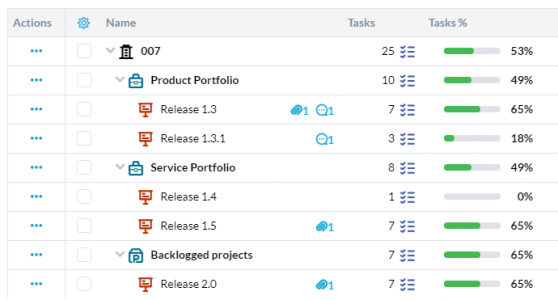
OneDesk IT Project Management Software
OneDesk is a powerful IT project management software that can be configured according to the requirements of your organization. The application also offers helpdesk ticketing features and provides tools that allow you to simplify the complexities that are linked to IT project management. OneDesk captures all the aspects to successfully plan your IT projects and provides you with unique features that are useful to all parties: the management, agents and customers.
Benefits of OneDesk IT Support Software
OneDesk is a versatile IT support software that can accommodate the interdependencies associated with the Information Technology projects of your organization. While IT projects include a series of tasks that require a finish to finish approach; the success of one task is very much linked to the other. OneDesk simplifies these problems and allows you to have complete control to monitor each aspect of the project. Listed below are its unique features that help you and your team succeed with IT project management.
Team Collaboration:
The OneDesk messenger application allows team communication and enables all participants to take a collaborative approach to complete projects. By communicating in a chat format, you eliminate the challenges associated with long email threads and attain quicker responses from all members. Chatlogs include a messaging timeline that serves as a message history to all team members. By simply checking the details of the messages, team members can get more clarity in making more informed decisions in the present and gain a more specific idea on what needs to be accomplished within the project.
Organized Structure:
All items are structured into groups in OneDesk. For instance, the tree view arranges all items in a hierarchy; the company name extends to portfolio, which is a structural element containing projects. The projects contain any items you create in OneDesk. Similarly, customers and internal users are also organized into groups. Customers can be grouped according to their customer organization or customer type in OneDesk. At the same time, the internal users can be added to their teams or according to the user type.
Automate Repetitive Work:
You can automate repetitive tasks by creating your own workflow automation in OneDesk. By setting specific rules in OneDesk, you can automatically change the lifecycle statuses of your task type, filter tasks and assign them to the appropriate agents and teams. OneDesk Workflow Automations allow you to set up email updates to notify all followers about the progress cycle of the requested task types.
Assign Tasks:
Since IT projects encompass all the technology updates across the departments, the sheer magnitude of the tasks makes it difficult to manage by the IT team. As most IT tasks are two-tiered jobs that result in more interdependence among team members, OneDesk allows you to assign multiple users and teams to a task type. This evenly spreads out the workload among all team members and enables them to take a more collaborative approach to complete the task.
Create Timesheet:
There are multiple ways to create timesheets in OneDesk. Internal users can use the timer to keep track of time spent on a particular task type. The timer automatically provides information on the amount of time spent to finish tasks. IT support agents can also manually key in time by entering the work duration and define task completion rate within those working hours. The timesheet application keeps a detailed record of all working hours spent on tasks and other item types, allowing the manager to create reports based on the timesheet records.
Budget Management:
OneDesk task creation forms allow you to input the budget details to make sure the task is finished within a certain amount of time. This also enables IT agents, to plan their work within a limited amount of time. By setting budget constraints within the task form, you even manage your project budget and have the billing hours to charge your customers.
Integrate Applications:
IT projects include operating different kinds of software, causing agents to shift from one application to another. OneDesk overcomes this problem by allowing you to integrate all your applications to create a one-stop platform that provides you with all your resources in one place. In doing so, you focus more on finishing your tasks at hand, and as a result, productivity increases among all your team members. You can also create a Zapier account and integrate 2000+ applications with your OneDesk IT project Software.
Remote Work:
As a cloud-based application, OneDesk’ IT support software can be easily accessed anywhere by your internal team. This way, all team members can operate OneDesk from any location, overcoming any geographical barrier that limits them from completing their tasks. As a web-based software, users can log into OneDesk from multiple devices with an internet connection, providing the same functionality everywhere.
Highly Customizable:
OneDesk is built to be a highly customized application that can be personalized as your application. You can brand your OneDesk IT project software with your company logo, add your company colours, create customized task types for different customer projects. OneDesk allows you to customize your items to a great extent. For instance, you can create your lifecycle statuses for your task forms: in doing so, you add more statuses, change their colours, delete existing statuses and more.
Secure File Sharing:
IT projects include confidential files displaying private details about your organization. OneDesk IT project software allows you to encrypt all your documents so that you can safely share files and folder without worrying about the hassle or a security threat or a breach. Data can be shared in multiple ways in OneDesk. The most common method of sharing data is by attaching files via the messenger application. Other forms of file sharing include attaching documents within a task type or sharing information through a project management portal system.
IT Support Project Management
OneDesk’s IT support software is built to facilitate all users; the IT manager, agent and the service requester. All parties have their set of application that supports their job criteria and keeps them informed about the project completion rate. OneDesk equips the IT managers with an IT project software that supports IT support project management functionalities. One of the features that OneDesk provides all users is the use of standard and customized views. Using these viewing layouts, IT project managers can keep track of all ongoing projects. These standard views include Tree, Flat, Gantt, Status Board, Calendar and Dashboard views. The Tree displays all items in a hierarchy structure, while the flat view shows the task types within a project. The Gantt chart educates you about your project planning abilities; through its blue and green bars, you’re shown your planning versus your actual work. The status board arranges all the tasks and items by their lifecycle statuses, allowing you to drag and drop the item according to their statuses. If you need a viewing layout to show you all the schedules of tasks or items, you can always take a look at the calendar view. In case you need more visual representation of your project, you can always refer to the dashboard view. The dashboard view offers you a range of graphs and pie charts that include details about your planning. All these graphs and piecharts are downloadable and can be used towards reports and presentations for your year-end meetings.
You can also create customized views in OneDesk via My Views. You can create different kinds of views by filtering items according to various properties and task types. To create your personalized views, you need to select a standard layout. You can then also add filters or advanced Filters if deemed necessary to help narrow down your task type views.
IT Project Management Services
There are several IT project services that you and your team can offer to your customers.In fact, OneDesk Customer Applications is built to keep customers in the loop. The messenger application promotes conversation between the two parties. The webform extracts the nature of the support request and the portal provides the customer with all the details about the requested item. Finally, the Knowledgebase serves a self-service center for customers to research answers to common problems. These are just the general customer apps that are offered when you sign up for your OneDesk account.
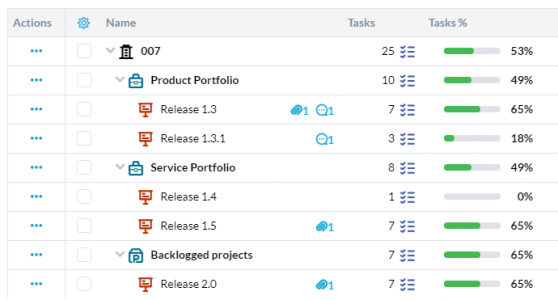
Portal:
The portal displays task progression details to the viewing audience. Based on the nature of the employee support request, you can decide what the portal display to the viewers. The portal only presents the feature and properties you and your team share with your colleagues. The viewing option could be limited to self requested items only or according to the organization. OneDesk gives you the control to select features and properties according to your customer types.
Livechat:
The Livechat application is a communication channel for you and your customers. Due to its chat format, all messages shared between the agent and the customer are one-on-one. This eliminates the problems associated with long email threads and makes the response time instantaneous. Therefore customer pain points are easily recognized and addressed by IT agents, making the customer feel more involved in the process.
Webforms:
Webforms are web-based forms that enable customers to request specific services from a support agent or a service provider. A general webform in OneDesk includes three basic properties: Subject, Details and Attachments. These fields provide specific details to the IT agents about the nature of the technical difficulty faced by the customer. You can add custom fields to your web forms to extract more information from the requestors. These webforms are converted to item types and routed to a specific assignee or sub-team within the IT department.
Knowledgebase:
The Knowledgebase serves as an information centre for direction based articles or training modules. You can direct these resources to your customers and provide them with the instruction to resolve level 1 IT issues. Instead of answering common questions, lead your customers to articles that respond to their questions and offer step by step directions to self resolve the technical problem. By keyword searching articles within the Knowledgebase, users can quickly locate any items of their choosing.