Project Management & Task Workflows
Table of Contents
Diving Deeper
OneDesk provides many powerful features to help you manage projects and tasks. Once you’ve added your team and assigned team roles, you can start setting up your projects and managing them.
Creating Projects

OneDesk lets you create projects and group them into portfolios to organize your work. A project can belong to more than one portfolio.
Learn more about Project Portfolio Management here.Once you’ve created a project, you can choose who to share it with. You can share projects with team members and customers, allowing you to collaborate together.
Project & Task Templates

You can create a project or a task that will act as a template for your work going forward. You can clone these templates to save you and your team time getting started on projects and tasks in the future.
Learn more about templates here.
Assigning Tasks

With your project and tasks created, you can start assigning tasks. You can use workflow automations to assign tasks automatically or you can configure and use custom work views that make it easy to assign and balance workloads. For example, use the assignee board to quickly visualize your team’s workload balance and easily assign or reassign tasks.
Learn more about custom views here.
Working on Tasks
Custom Views for Your Tickets
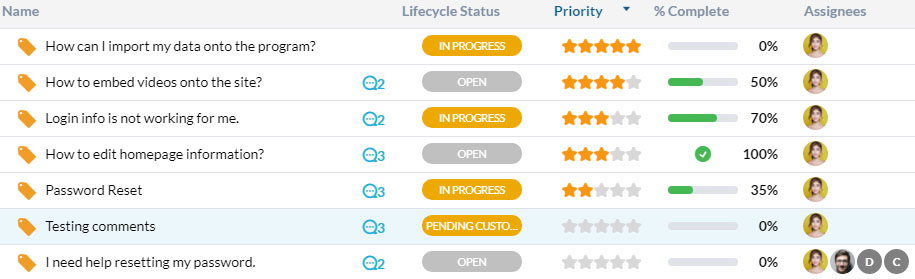
In OneDesk, you can create custom views that show you a filtered-down view of tasks in the projects assigned to you. Use the filters to create custom views that allow you to see which tasks have been assigned to you and sort those by priority. Or, generate other useful views to help you get your work done faster.
Learn more about custom views here.
Starting a Task

You can begin working on tasks from within the task’s detail panel. From there, you can talk to customers to get more information, view attachments, collaborate with team members, update the ticket status, and more all from one view.
Learn more about the detail panel here.
Task Scoring & Planning

OneDesk lets you score your tasks and plan them to be completed. Prioritize your tasks and then plan them manually or through ‘smart scheduling’. You can also add priority levels to tasks using a star system in OneDesk. Based on the star priority, you can create custom work views to save, share, and auto-assign tasks to the appropriate team member.
Learn more about task scoring & planning here.
Managing Projects
Project Roles
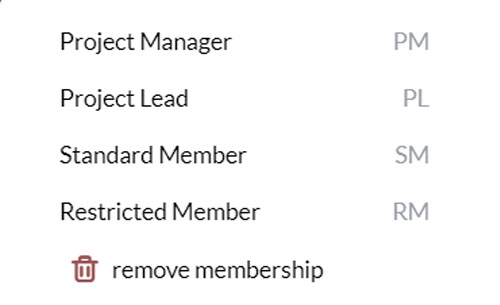
OneDesk allows you to add users to your projects and define their roles and permissions. Control what they can do within the projects by assigning project roles. By changing roles you can give or take away the ability for your users to edit, assign, modify, participate in discussions, and more.
Learn more about project roles here.
Gantt Charts
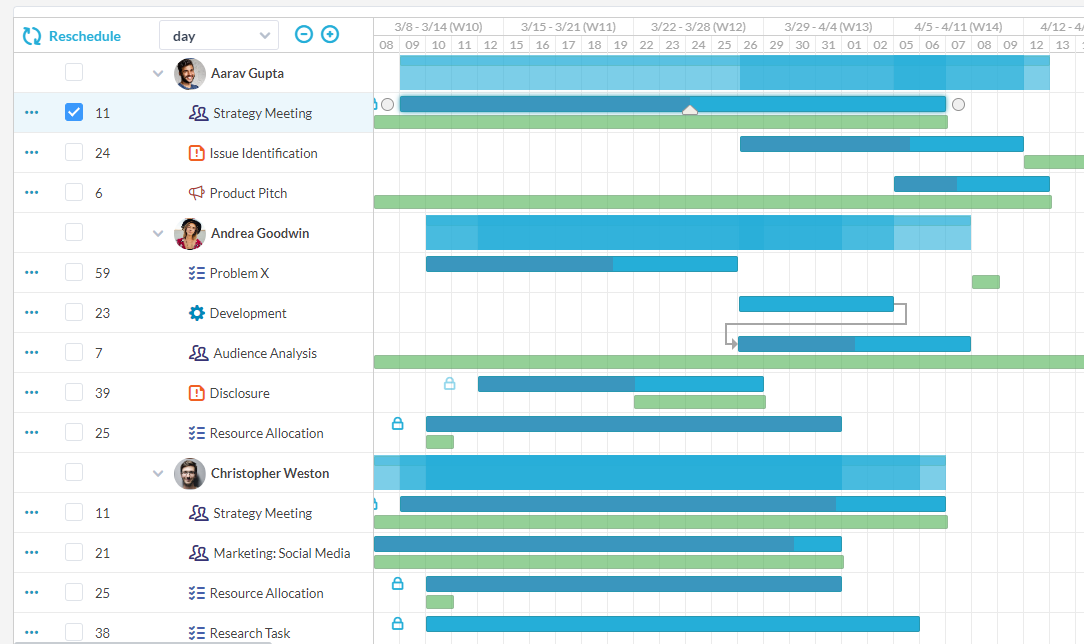
With OneDesk’s Gantt Chart, you can create custom views and filter down the data. This allows you to monitor and manage your projects and the tasks within them.
Learn more about custom views here.
Analytics
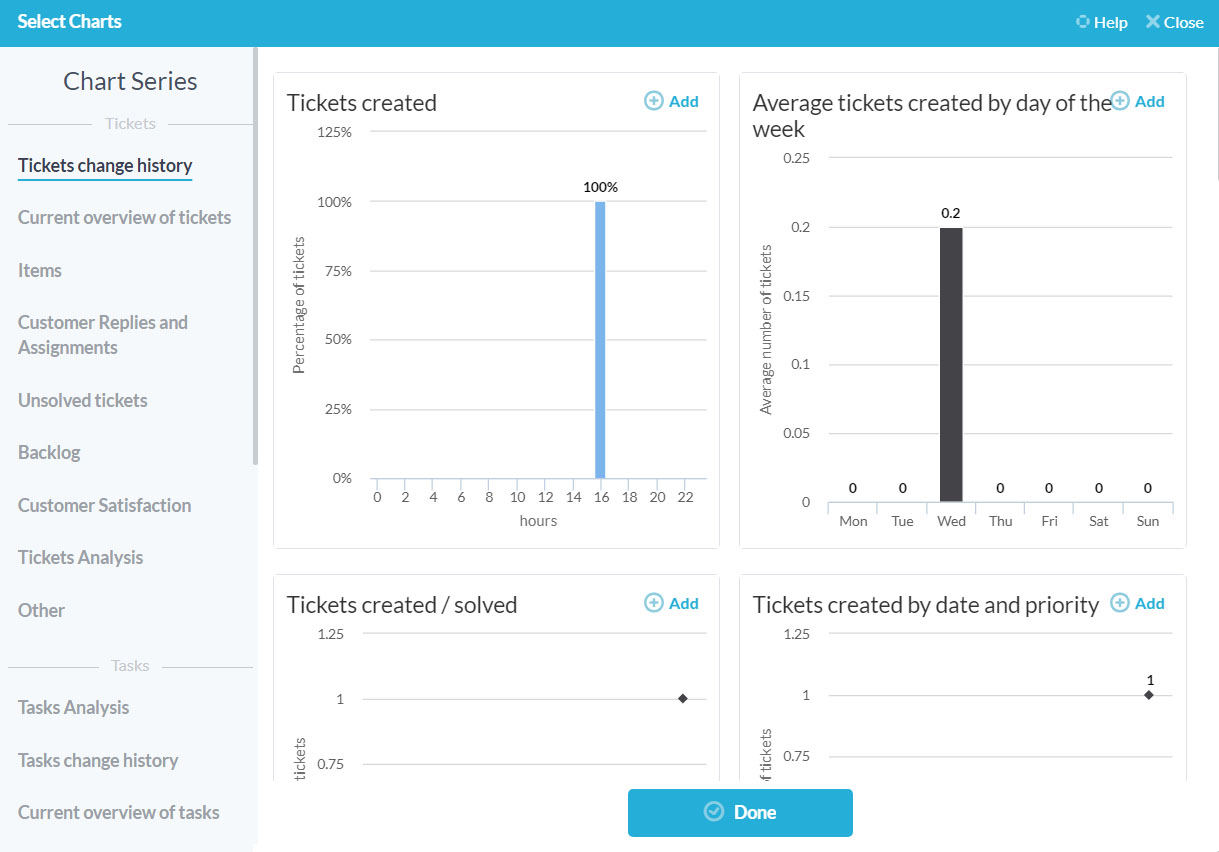
With OneDesk’s Analytics application, you can schedule reporting, create a custom dashboard of charts, and more. Get full insight into your project data and team’s work.
Learn more about the Analytics application here.
Reporting
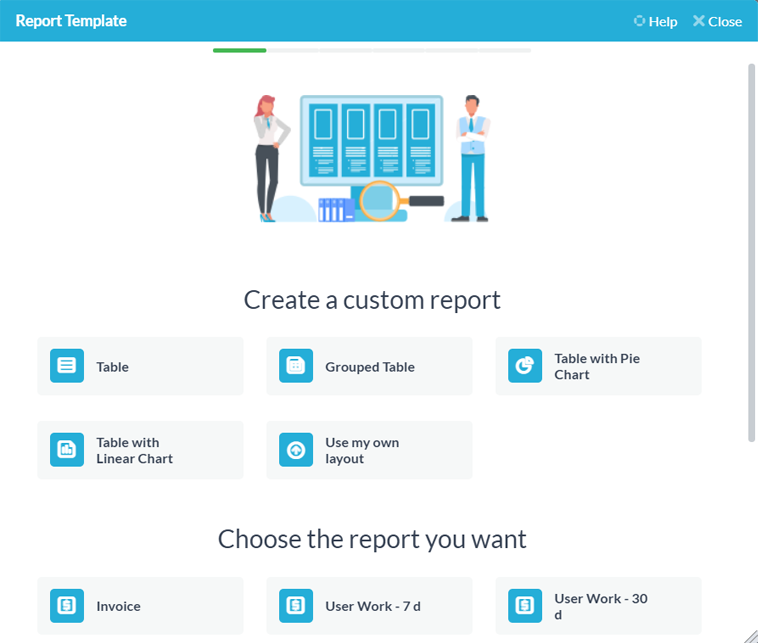
OneDesk lets you report on the progress of your tickets, tasks and projects. Stay on top of your project management efforts. You can customize and import your data to help you make informed decisions to further improve your efficiency.
Learn more about reporting here.