The March release of OneDesk is now live!
AI Agent Assistant (Beta)
OneDesk introduces our new AI-powered Agent! Odie (OD) will help your team serve your customers as efficiently as possible.
An AI Agent that learns your business
Odie works by learning from the data in your OneDesk account (your knowledge corpus) to help answer questions about your company, products or services. For now the data-sources available for the AI to use are:
- Knowledgebase articles: Any published KB articles you have in OneDesk.
- Saved replies: Any saved replies you have entered in OneDesk.
- Previous replies to customer inquiries sent by humans.
You can control which sources Odie uses to learn. As your data grows, Odie becomes smarter.
AI makes your job easier
Once the AI has trained on your data, it can help you support your customers with dramatically less effort. Here’s how Odie can help:
- When replying to a customer, ask the AI to generate a reply for you. You can read it over and edit it before you send it. You can also save it as a ‘saved reply’ to re-use in the future and it will automatically become part of your knowledge corpus.
- Odie includes references to KB articles with your replies. If the AI makes use of one or more article to compose it’s reply, it can include the relevant link so the customer can read more.
- Allow the bot to answer first. If you would like the bot to take a stab at answering the customer before passing the baton to a human, you can do that too.
- Allow the bot to answer the live chat when you are offline. 24-7 support can be offered by simply turning the bot on. If you have built up a large enough corpus, you will be amazed at the quality of the replies.
- Use the AI as the first point of contact when a customer submits a ticket. If an answer is found, this may save you a ticket. If not, no extra work is required from the customer.
More to come!
We are not done working on Odie. Future enhancements include:
- Support for adding webpages from your own website as training sources and reference links.
- Ability to individually blacklist specific pages and other content in your knowledge corpus.
- The ability to recognize frequently asked questions and propose articles/saved replies that respond to them.
Pricing, Trial, and Beta Program
Odie is in Beta, but is available for sale right now. You can start using the AI to improve your workflows and boost team efficiency.
- If you want to try it out, we offer a 14-day free trial.
- Pricing is USD $9.99/user/month. This includes approximately 1000 queries per month for each user-license you have. If you have 20 users, you have 20,000 queries!
- If you would like to be a beta tester during our beta period, we would be happy to offer you 3 months of the AI add-on for free. In exchange you would agree to develop your knowledge corpus, and provide your feedback, bug reports, and suggestions. Get in touch if this interests you.
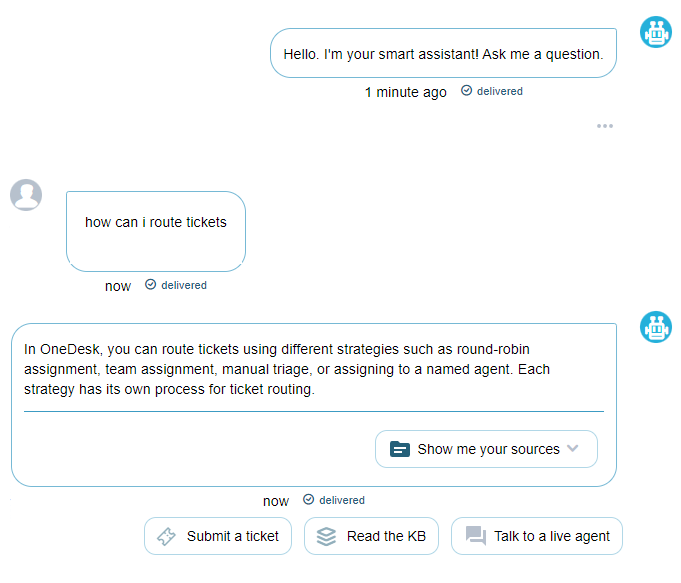
A Brand New API
We have rebuilt our API from top to bottom. This API is a big improvement and offers the following improvements:
- A lot more coverage. Many new endpoints, covering all the important entities in OneDesk, and many new properties on each entity.
- A sensible and consistent structure across all endpoints:
- Get Entity by ID
- Create Entity
- Update Entity
- Filter Entities
- Better and more comprehensive documentation making the development process a lot easier.
- Improved rate limits.
- API keys for Authentication – Generate the number of Keys you want, but be aware that each key consumes a user-license
So as to not break existing integrations, the old API will remain active for now, but it should be considered deprecated. Any new integrations, or improvements to existing ones, should be built with the new API.
Pre-Paid Support Hours (Time Bank, Block of Hours, etc.)
Do you sometimes sell (or want to sell) blocks of support hours to your customers? In this release we have added support for just that. Now in OneDesk you can:
- Add pre-paid support hours (PPH) to your customers’ accounts.
- Create projects where the work performed on the tickets inside is debited against those hours.
- Have continuous awareness as to the remaining pre-paid hours on a customer-account. When an agent works on a ticket, logs a timesheet, or runs a work-timer, they will always know how many pre-paid hours remain.
- Easily generate invoices for your customers to top-up their bank of hours. Once the invoice is paid, the pre-paid hours will be automatically credited.
- Keep track of the history of the hours on an account. Each time work is logged, additional hours are purchased, or an admin makes a change, a record is kept. You can even send a report to the customer.
Improved Cards View (Kanban board)
We overhauled our status board view to add some popularly requested enhancements:
- Add and remove properties from the card, including custom properties. These settings are saved to your view so you can make different boards with different cards for different use-cases.
- Resize the card columns to widen or shrink the card. These changes are also saved to the view.
- Cleaned up the styling to make for a simpler design.
We recommend that you review your custom ‘status board’ views to make sure that you have the columns that you want to retain, as well as adjust any properties you want to keep on the card.
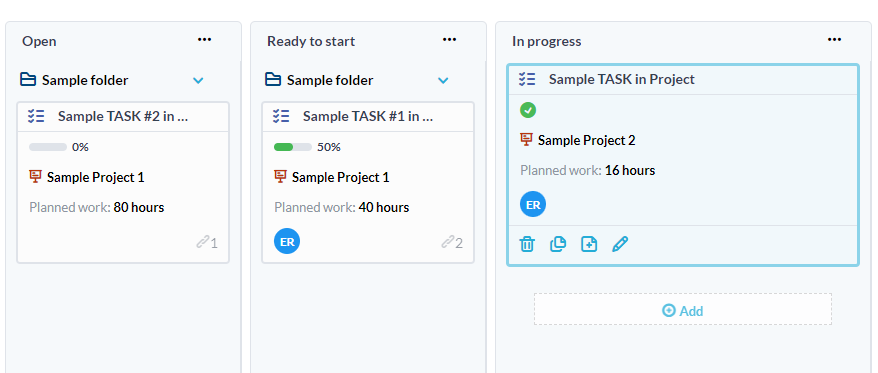
Upgrades to Invoicing and Quoting
In the last couple of releases we introduced invoicing, quoting, and support for time & materials and flat-fee projects. We continue to innovate in this area and this release adds the following enhancements:
- Prevent users from submitting more than the “maximum billable hours” for a project.
- Annotate Customer projects with the Customer org name.
- Separate customer and user followers on the project template.
Reports Improvements
Reporting in OneDesk is a very popular feature, so we’ve done a lot of maintenance on it in this release. Along with fixing some issues, we’ve added many new features:
- New grouping options, new column choices, and lots more.
- Many new properties including SLA properties, survey properties and lots more.
- Replaced the ‘past reports’ with a paginated grid.
- Added search to find report templates and to find properties in the column selector.
- Improved drag and drop to re-order columns.
- Added more detailed info on the current schedule of the report.
- Added the ability to clone a report template.
- Included more pre-built reports.
- Added the ability to generate reports that include multiple work item types in one report (tickets, tasks, etc.)
Google Workspace Integration
Your Google Workspace can now be more tightly integrated with your OneDesk. Not all these features are new, but now you can:
- Connect to Gmail to capture and send tickets directly from your Gmail account (and thus via your own domain).
- Connect your Google calendar so you can see your Google events in your OneDesk calendar and your OneDesk events in your Google calendar. OneDesk will even use your Google calendar events when calculating your availability.
- Connect your Google Drive to OneDesk. You can then attach documents from your Google Drive to tickets, tasks, projects and conversations. Since the docs live in your Google Drive, they will always be up-to-date and backed up by Google.
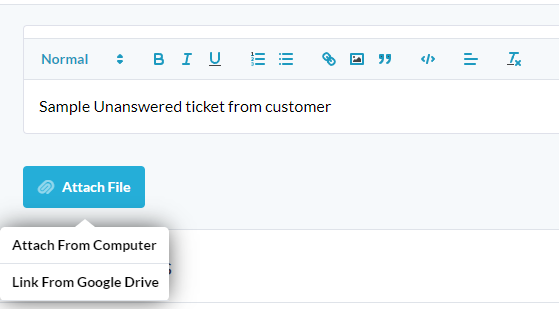
Controls for Push notifications
Now you can control what notifications go to your device by push notification. If you have the OneDesk mobile app installed, you can choose what you are notified about and if you wish to be notified via push. This can be managed under your Profile > Notifications.
Gantt Export
You can now export the Gantt chart directly from the chart itself. You can export it as a PDF, PNG, or XML (MS Project).
Milestones
Milestones are tasks that have zero duration and zero work. You can use them in a project to indicate points in time or points in the progress of a project.
- Create a milestone by marking a task as a milestone in the internal creation form
- Add or remove milestone creation from the form in your Admin settings. You can even enable milestone tickets if you want.
- Milestones cannot have planned duration/work or actual duration/work, but otherwise have many of the features of a normal task like conversations, assignees and more.
- You can link a milestone to other tasks and allow it to move on the timeline as other tasks are rescheduled.
- You can anchor the milestone to a specific date (using a ‘Must Start On’ constraint) and it will not move even when linked tasks are moved.
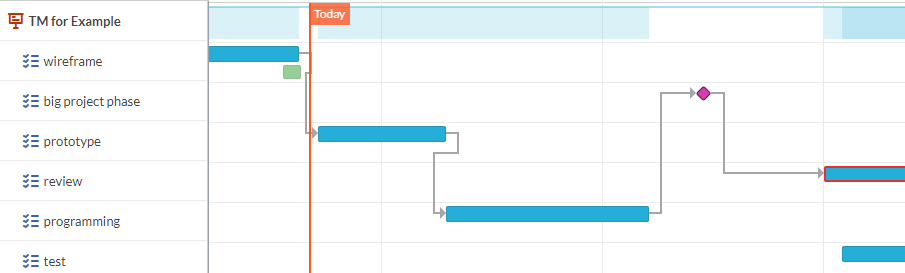
Customize Colors and Logo
Do you want to customize your OneDesk to look different? Do you hate the colors we’ve chosen for you? Do you want to look at your own logo instead of ours? Well now you can! Administrators in OneDesk (on the ‘Enterprise’ plan) can select different colors for the top bar, side-bar, and the text thereon. They can also upload a different logo. A pink/green combo is recommended 😉
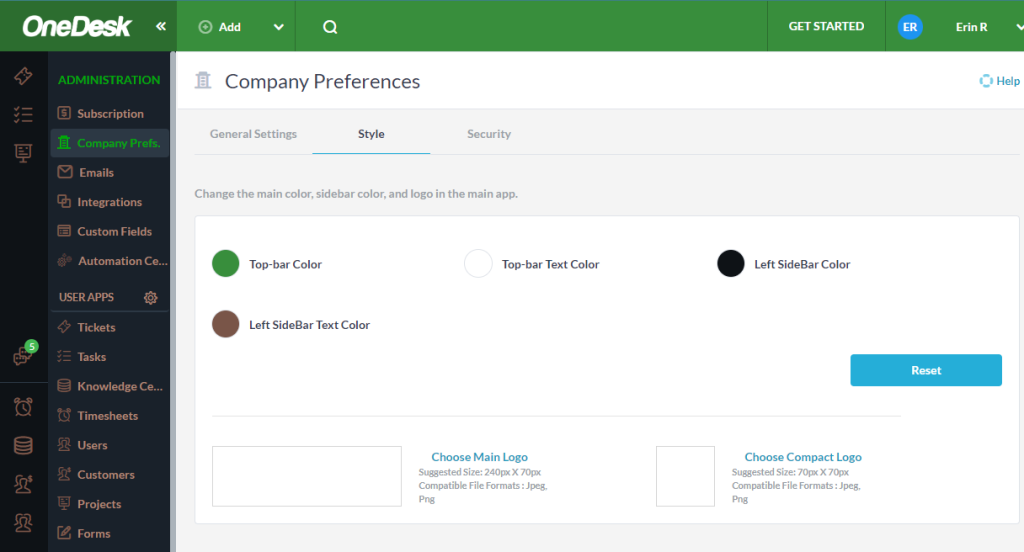
Auto-Assign by availability
OneDesk already supported auto-assigning by ’round robin’, or to a team, but now you can automatically assign to the team member who has the most availability. Here’s how it works:
- Create an automation with ‘Assign by availability’ as the Action.
- In the Action, select a set of users or a team of users who may be assigned.
- Select the period over which to evaluate their users’ availability.
- When the automation is triggered, the item will be assigned to the user with the most availability.
For example: Create an automation that will assign newly created tickets to the members of the support team who has the most availability today. As tickets come in, the assigned work will be evenly distributed based on who has the most free time (or is least overbooked 🙂
New and updated knowledge base articles have been published on the new features. Plus, look forward to more blogs on these features in the coming weeks.