Permissions for Gmail
Use the following guides to set the necessary permissions in Gmail. Send-as permission is only required where applicable. For connecting your mail inbox, see also: Create Gmail App Password.
Contents:
>Set IMAP/SMTP permissions
- In the Gmail account for the desired inbox, navigate to Settings > Forwarding and POP/IMAP.
- Under the ‘IMAP access’ section, ensure that ‘Enable IMAP’ is selected.
- Save changes.
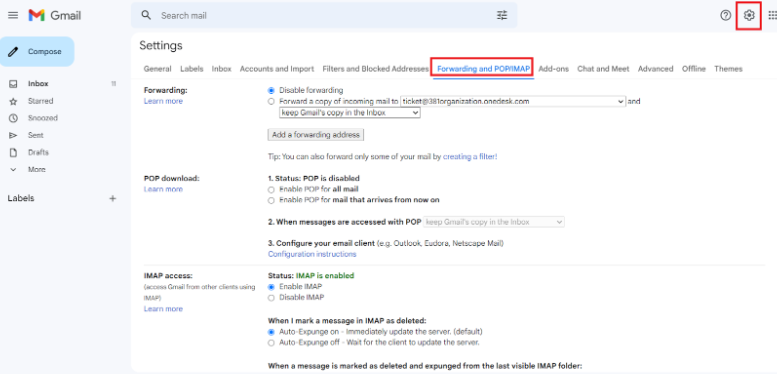
>Send-as permissions
- In your support Gmail account, click ‘Settings.’
- Click the ‘Accounts and Import’ tab.
3. In the ‘Send mail as’ section, click ‘Add another email address.’
4. Verify the account per the on-screen instructions.