Permissions for Office 365
Use the following guides to set the necessary permissions in O365. IMAP and SMTP permissions are required for using email ticketing via OAuth. Send-as permission is only required where applicable.
Contents:
>Set IMAP authorization
Note: IMAP should be authorized for users by default in O365. However if it is not turned on, following these steps.
To set IMAP authorization in MS 365 admin:
1. Login to MS 365 admin center: https://admin.microsoft.com/
2. In the admin center:
- Go to Users > Active Users
- Select the user you are connecting – a flyout menu will appear on the side of your screen.
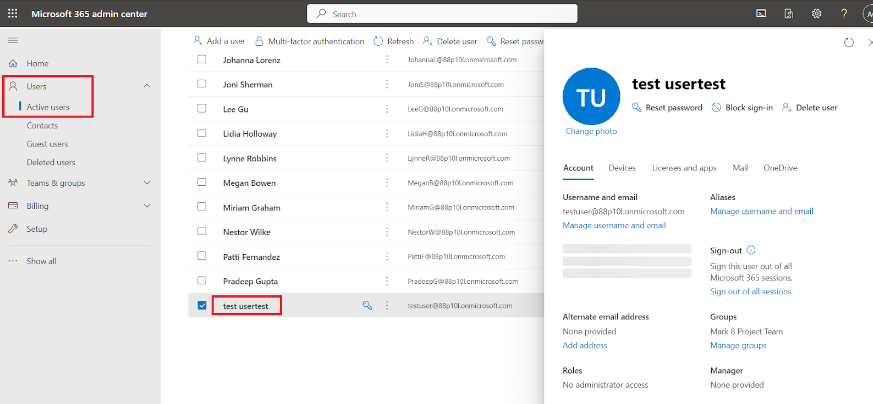
3. In the flyout menu, select Mail > Manage email apps
- Ensure IMAP is checked on
4. Save changes
>Set SMTP authorization
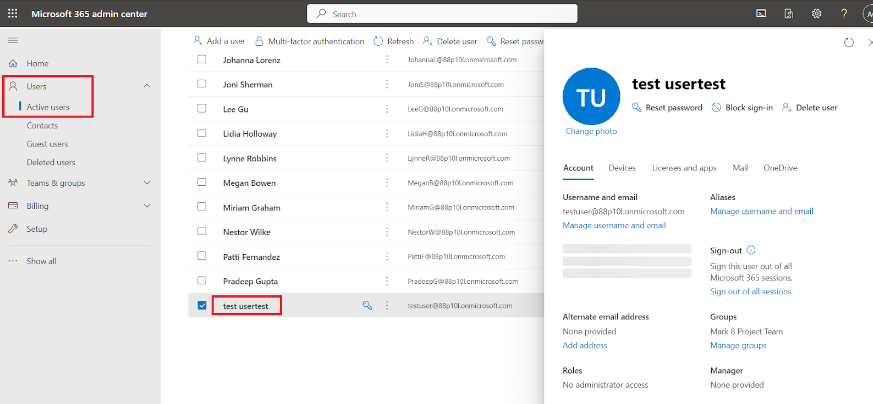
To set SMTP authorization in MS 365 admin:
1. Login to MS 365 admin center: https://admin.microsoft.com/
2. In the admin center:
- Go to Users > Active Users
- Select the user you are connecting – a flyout menu will appear on the side of your screen.
3. In the flyout menu, select Mail > Manage email apps
- Ensure the checkbox for Authenticated SMTP is checked on.
4. Save changes
>Send-as permissions (for an individual)
- Login to MS Exchange admin – https://admin.exchange.microsoft.com
- Go to Recipients > Mailboxes
3. Select the mailbox you wish to grant ‘Send as’ permission to. (The inbox you are connecting to OneDesk).
4. In the flyout menu, select the ‘Delegation’ tab and edit the ‘Send as’ permissions.
5. Add the inbox you wish to send as from to the ‘add members’ list. Follow the confirmation screens. If successful you will receive a success message.
>Send-as permission (for a group)
- Login to MS Exchange admin – https://admin.exchange.microsoft.com
- Go to Recipients > Groups
3. Select the group you wish your outgoing server to send as.
4. Navigate to Settings > Edit manage delegates
5. Add the email you wish for your outgoing server to send as and assign the proper permission (Send as).
6. Save changes.