Step 5 - Collaborate
Using OneDesk means conversations with team members or customers are never more than a click away. test
At OneDesk we know that communication is often what makes or breaks a successful project. We’ve made it simple to collaborate with your team-members and customers. Ensure that everyone is always on the same page and make sure that you never have to worry about lost e-mails, tickets, or forgotten tasks ever again.
Assigning Users and Followers
Sharing a project with a user or team means that they can view, and discuss items within it. Following an item means you will receive notifications about any new discussions on it. Authors, assignees, and discussion participants will automatically follow the item.
Sharing a project with a customer or customer organization means that they can see the items in it on the client portal (This also depends on your portal settings). If you don’t share the project with them, you can still share individual tickets, tasks or other items with your customers.
To share a project, open the project menu on the top left of the page and click the “Share” icon next to the project. You can add existing users, new users, customers, or teams to the project.
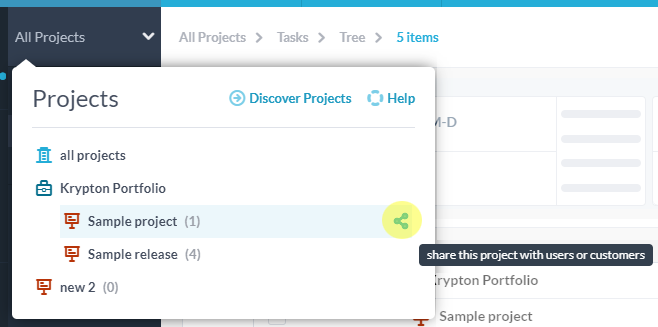
You can also assign an item to a user or team. This means that they are responsible for completing this task or resolving the ticket. To assign, open the item details and add one or more assignee.
Conversations, emails and notifications
You can discuss tasks, tickets, and projects with teammates and customers from the main OneDesk web app, from the mobile app, by email, from the messenger, or from the customer portal. Discussions are seamlessly captured and threaded as replies are received. You can even set up auto-responses to take care of standard replies.since conversations are in real-time, you will get your work done faster with no need to reload a page to see a response.
Attachments
Share attachments with your team members directly on any item or project. Need to share a visual aid, document, design or screenshot? Attach it and everyone on the project has instant access. You can even attach things by email, to conversations and even in the messenger.