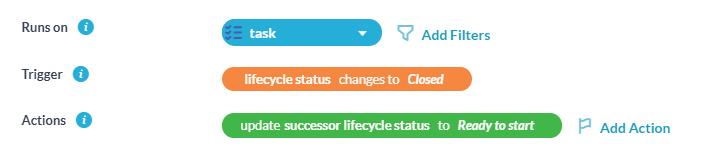You can establish task dependencies with successor and predecessor links. Dependencies define relationships among tasks that determine the order in which activities should be performed. Predecessors identify tasks that must be completed before their successor task can be started. In other words predecessors are a ‘parent’ while the successor is the ‘child.’ With workflow automations, you can automatically start a task when another finishes or notify someone that a task is ready to begin.
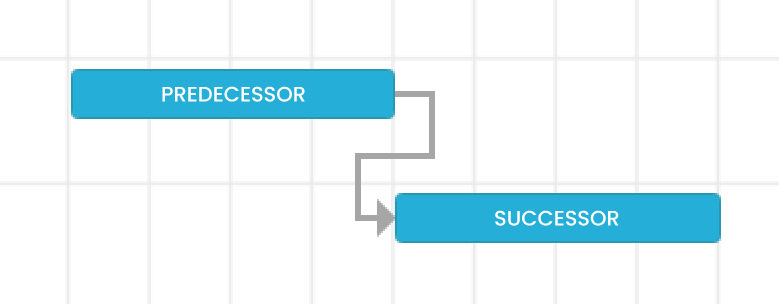
Using predecessor and successor relationships can help you improve project scheduling and allows you to determine how to shorten the critical path of the projects you are working on.
Create/Remove a Link from Task Detail Panel
You can create or remove a predecessor and successor relationship link from within a task’s detail panel. To do this, follow these steps:
Step 1: Open the detail panel of the task that will become the predecessor or successor.
Step 2: Click the Subtasks & Links tab in the top right.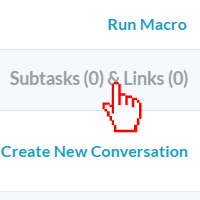
Step 3: Click Add Linked Items.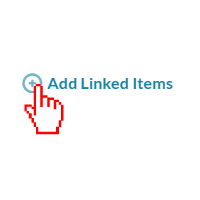
Step 4: From the drop-down, select either preceded by or succeeded by.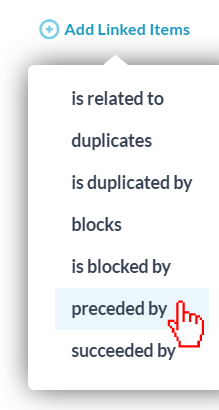
Step 5: Pick the task that will become the predecessor or successor to the task that you have opened.
To remove this link from here, simply click on the X beside the link and click Yes.
Create/Remove a Link from Gantt Chart
You can create or remove a predecessor and successor relationship link from the Gantt chart. To do this, follow these steps:
Step 1: Open up the Tasks application.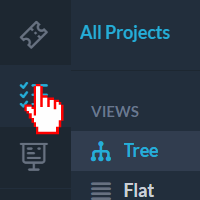
Step 2: Click Gantt to open up the Gantt chart view.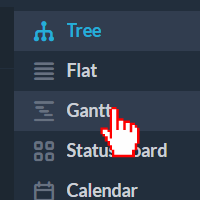
Step 3: Locate the tasks that will become linked with the predecessor and successor relationship.
Step 4: Hover over the end of the predecessor task’s bar. When the circle appears, click and drag it to the start of the successor task’s bar.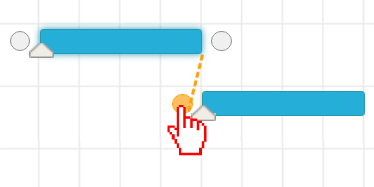
To remove this link from here, simply click on the line connecting the two tasks and click Yes.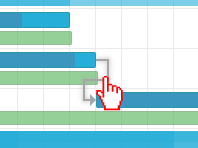
Note: There are other kinds of task dependencies that can be created in the Gantt chart:
Start-to-start: tasks must start at the same time.
Finish-to-finish: tasks must end at the same time.
Predecessors and Successors Links in OneDesk
In the task detail panel, the predecessor or successor of a task can be accessed under the Subtasks & Links tab. You can click through to jump from one to the other. The successor task is identified under the “Succeeded By” heading. The predecessor task is identified under the “Preceded By” heading.
In the Gantt chart, a line represents the predecessor and successor relationship.
You can use the smart rescheduling tool on a project to reduce the overall duration of your projects. The smart rescheduling tool will take into account successor and predecessor relationships when it is applied.
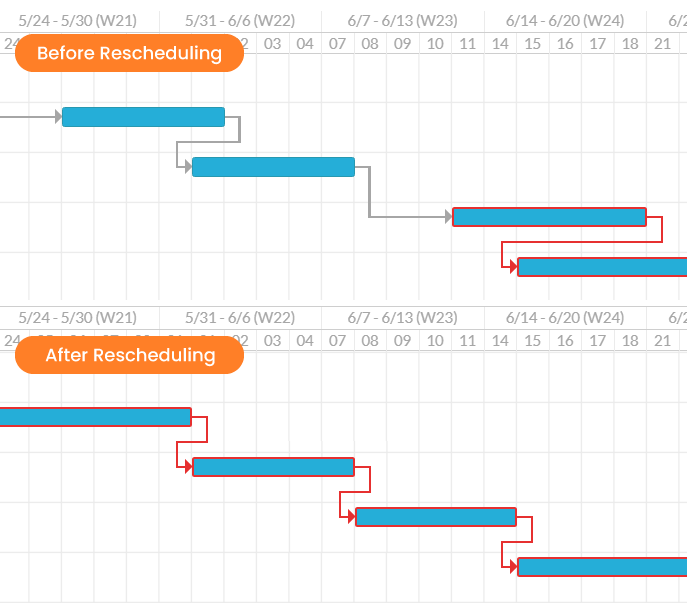
You can also follow the highlighted critical path in a project to figure out what predecessor and successors can be addressed to shorten the project timeline. Working on one of the tasks in the project critical path helps you shorten it.
Workflow Automations with Predecessors and Successors
You are able to create workflow automations based on predecessor and successor relationships, letting you automate actions and updates based on the relationship. For example, you can automatically update the status of a successor when its predecessor is completed. To set-up an automation go to administration -> tickets/tasks -> workflow automations. See related articles for details.
Automatically start a task when another finishes:
Set-up this automation as seen below. This automation will run on tasks, trigger when the status changes to closed, and updates the child task’s status to ‘Ready to start’.