One of OneDesk’s most powerful features is the ability to easily find what you are looking for by using the search filters.
OneDesk’s search filters allow you to used a stacked filtering process and sort through a large number of items by applying filters on top of other filters.
This means you can search for items based on a number of criteria.
Using OneDesk’s stacked filters
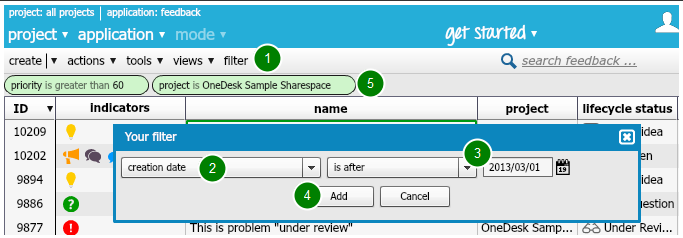
– Go any application, either at the All Projects level, or in a specific project.
– Click on filter (1).
– A filter window will appear. Select a criteria from the drop-down list (2). You can choose to filter by date, priority, votes, and more.
– Depending on what you choose, sub-criteria may appear. Select the sub-criteria (3).
– Click add (5).
– Your items will be filtered, and you will be able to view your filters at the top (5). You may add as many filters as you want.
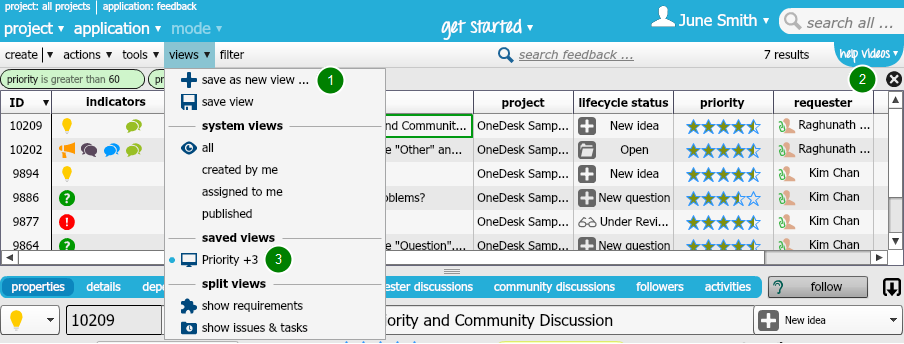
You can save your views so that you don’t have to re-apply the same filters again.
To save your search filters:
– Go to views and select save as new view (1).
To get out of the filtered view and re-display all items:
– Click the x at the end of filters bar (2).
To access your saved filter / update them:
– Find the filtered view under saved views (3). Simply add filters by following the same instructions at the top of this lesson, or remove them by hovering your mouse over the filter and clicking the x that appears.