Using project templates
Many businesses deliver services or projects for their clients which often follow a similar flow. Projects of this nature can encompass a wide variety of procedures or services such as web design projects, marketing campaigns, or onboarding procedures. Let’s take the example of a design project. The standard procedure is similar each time with tasks that include things like wireframes, mocks, prototypes. No matter the web design project, it probably includes these tasks. This is where our topic of the day comes in, project templates. Project templates can help you save time and increase efficiency when starting a new client project. Simply use the project template rather than building a project from scratch each time. In today’s blog we’ll go over how and why you should use project templates in your workflow.
What are project templates?
Before explaining project templates let’s briefly explain what a project is made up of. A project is a goal or objective meant to be accomplished within a given time. Each project is broken down into tasks and sometimes subtasks (which are more granular tasks). Each task is assigned, typically to individuals, given an estimate of planned work and schedule, and is defined and prioritized. Project templates are pre-created and pre-structured projects designed for re-use. A project template will already have most tasks, planned work, and assignees already defined, allowing project managers to easily copy over these plans to the new project.
Benefits of using project templates
The core idea of a template project is to save yourself the trouble of creating identical sets of tasks over and over again. After doing a project a few times you will want to make refinements. This is easy to do by just modifying the template project so that the next time you clone it, it will have your latest best-practices baked in.
In short project templates allow you to:
- Improve efficiency
- Identify bottlenecks
- Standardize workflows
- Improve over time
Project templates in OneDesk
OneDesk is an all-in-one work management solution. Manage and streamline your customer support, project delivery with a wide variety of robust features. OneDesk allows you to create projects from templates as well as clone projects or import templates from CSV.
You can mark any project as a ‘template’. Simply go to the project detail panel (double click the project name) . Check off the box to ‘Set as template’. Templates are indicated with a unique icon and will appear by default in the list when creating a new project from a template. Template projects are not functionally different from a normal project.
Tip: Organize your template projects into their own portfolio(s).
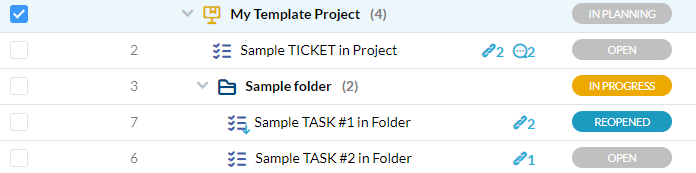
Creating a project from a template
- Click ‘Add’ from the top menu.
- Select ‘Project’ and in the window, choose ‘from template’
- Give your project a name.
- Select the project template to copy.
- In this dropdown, you will see all template projects. If you click ‘show all projects’ you will also be able to select non-template projects to copy).
- Click show template options to choose which properties to copy. (Your choices are saved for next time).
- You can fill in other details of the project if desired (start date, portfolio, etc.)