OneDesk is flexible and customizable helpdesk and project management tool, allowing for custom fields and lifecycle statuses. In this way, OneDesk can be utilized to fit many different teams and workflows. The following article discusses a helpful feature of OneDesk called ‘validation on status change.’ This feature helps your team make less errors when working on tickets or tasks by prompting them to complete actions before changing a lifecycle status.
What is validation on status change?
Validation on status change or “Prompt to Complete” is a setting that can be applied to a ticket or task’s lifecycle status. The validation on status change applies a rule to the specified lifecycle status. The rule will prompt an individual to perform an action (or actions) before the lifecycle status can be changed. For example, you can set a validation that prompts an individual to complete a timesheet before the task is set to complete.
Create a validation on status change
You can apply a validation on status change to any ticket or task lifecycle status including your custom statuses.
Step 1: To create a new validation, click on Administration → Tickets/Tasks → Manage Statuses.
Step 2: In the popup window click the icon under “Prompt to Complete” next to the status you want to create a validation for. For instance, if you want your team to complete a field before the status is set to “in progress” you would select that status.
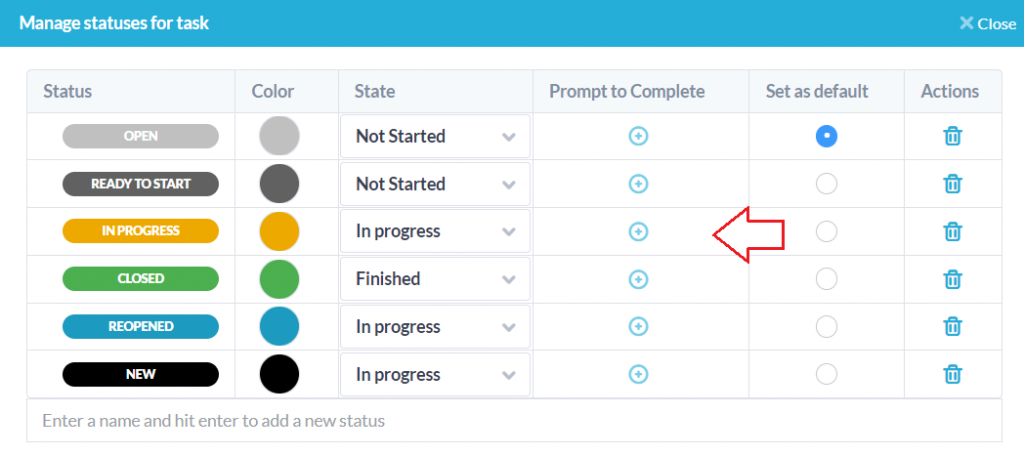
Step 3: Select which fields you want to prompt a user to complete before the status change. You can select multiple fields for prompt including custom fields you have configured. For example, below I set the prompts of “Timesheets” and “Completion” for the “Closed” status.
Using validation on status change
Now when the user attempts to change the lifecycle status, a prompt will appear warning the user and highlighting the required fields. For example below I attempt to change my task to complete. The prompt displays a red warning and highlights the necessary fields before the status can be changed.
Note: The field only needs to be filled out. You cannot select specific criteria to be added into the field. For example, if you select “Completion,” any completion percentage can be used to validate the status. In other words, you cannot require the completion to be 100%.
This nuance applies to fields with default values. For example if your custom field has a default value the status can be completed without a user filling out the field.
Note: It is possible to change a status without generating a prompt, such as with workflow automations. For example the automation: Changing any task to 100% complete -> change status state to “Finish will change the status regardless of whether the validated field is completed.