Working on a Ticket or Task
Centralize all the information you need to work on and complete tickets and tasks.
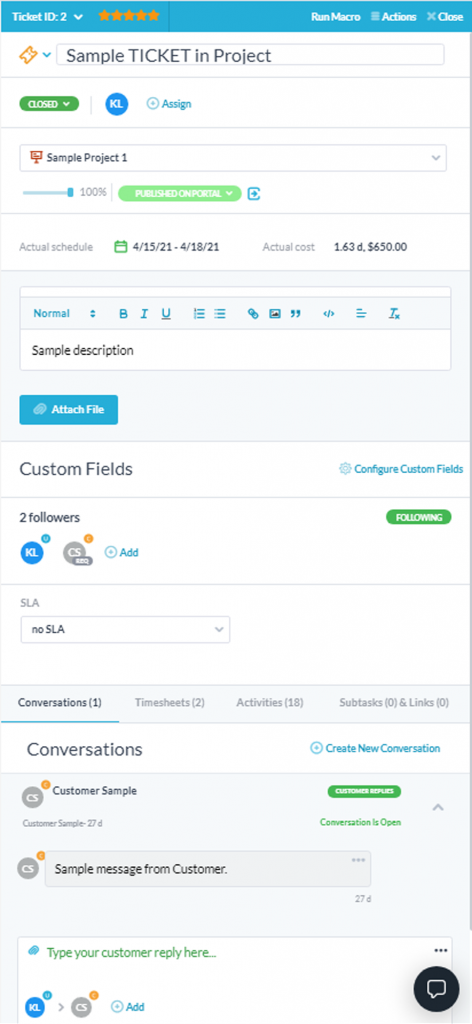
Ticket detail panel
You can work on multiple aspects of the ticket from its detail panel.
Easily view, control, and update all ticket details
You can move the ticket into a project, assign it to a team member, share notes and attachments, update the ticket statuses, add timesheets, and escalate it into a task.
Link communication with customers & team members
You can have multiple conversation streams with team members and customers, allowing for easy collaboration. Conversations can be internal or external and are linked in an omnichannel communication stream.
Create subtasks to break down complex tickets
You can break down a complex ticket into multiple subtasks which have their own statuses and properties. This allows you to plan out the execution more granularly and easily split up the work among several team members.
Quickly track time & review work done
You can monitor all submitted time worked on the ticket as well as track any changes or updates made to it by users or automations. You can also check the satisfaction score of resolved tickets and any customer feedback.
Tasks detail panel
Easily view, control, and update all task details
You can move the task into a project, create a plan, add costs, add agile points, and assign it to a team member. At the task-level, you can also share notes and attachments, update its statuses, add timesheets, and break the task into subtasks.
Collaborate with your team as well as customers
You can collaborate with customers and team members by communicating directly in panel with them to get more info, request documents or assistance. The conversation threads are fully synced for future reference and you can also create sub tasks and assign them to your team members.
Track past & related work for full visibility
You can monitor all the status changes of a task’s subtasks, track all of changes made to the task, and view submitted time. Any related items can also be accessed directly from the panel.
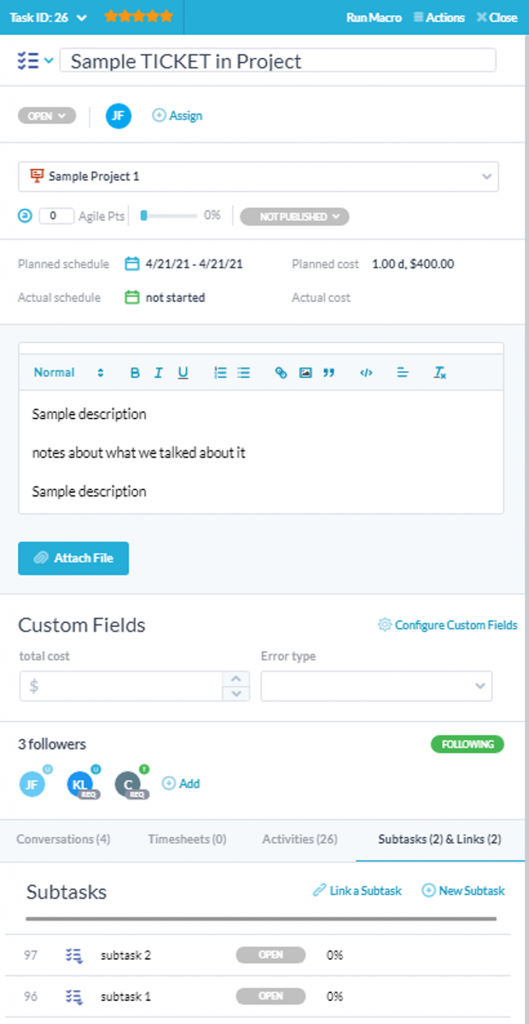
Learning resources
Dock the detail panel to the side of your screen to easily browse work.
Configure which properties appear on your item detail panels.
Learn how to create and use custom fields to capture unique information.