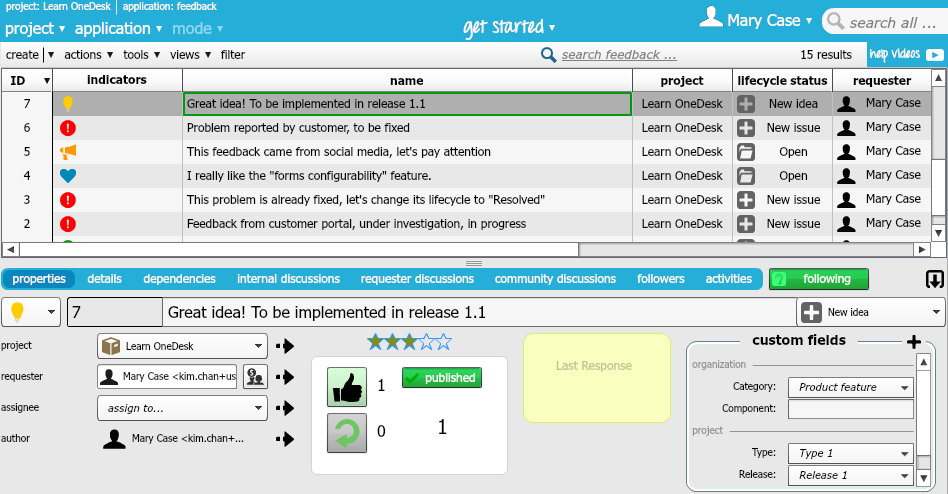The beauty of OneDesk is that it allows you to capture feedback from a variety sources without them getting lost.
Whether customers or colleagues choose to send you feedback from email, social media, or from the customer portal, they will all arrive in OneDesk’s Feedback Application.
Once feedback has arrived in the feedback application, what do we do?
Once received, it’s time to take action and move them forward, or identify them as feedback that has already been implemented.
Set the properties:
– Allocate it to a project
– Assign it to a team member to be worked on
– Publish it for votes so customers can vote for them via the customer portal
– Set its priority
– Set its lifecycle status to keep colleagues updated on the feedback’s status. You can also choose to keep customers updated on the status of the feedback they submit, via the customer portal.
– Add custom fields
Add details:
– Add descriptions and say where they came from
– Add attachments for clarification
Create dependencies:
– Link feedback to related ones, requirements, issues or tasks. This creates traceability and allows team members to understand the origins of the item they are working on.
Hold discussions:
– Hold internal discussions and work on feedback with internal team members
– Hold one-on-one discussions with the requester
– Have an open discussion with your whole customer base about a particular piece of feedback
View this video for a quick tour of OneDesk’s feedback app.
Related blog posts:
How to Use OneDesk’s New User Interface