Your OneDesk account will send out emails for a variety of reasons. This article explains the different types of email we send and how you can modify the content of these emails to better suit your needs.
The email template:
Whenever OneDesk sends an email on your behalf it will do so using the template that you configure on your account. This is found under:
Administration > Email Settings
Here you can define the email header, signature and “display” email addresses for reply and noreply. This is pretty straightforward to use but one thing that may not be obvious is that if you want to use images in here, you need to copy and paste these from the web (for example your website logo).
This video provides an overview.

Notifications of new messages to followers.
OneDesk has the concept of ‘followers’ on tickets, tasks, and projects. When you add a follower to something, you are basically saying “notify this person of any new discussions on this thing.” Customer followers are only notified of public conversations, whereas internal followers (your users) are notified of all messages (whether public or private).
This is a fundamental aspect of the collaboration in OneDesk but you can turn it off for users in their preferences (See below). However it cannot be turned off for customers. If you don’t want a customer to receive these emails then you should remove them as a follower.
The email text and subject line for these discussion notifications is entirely composed using content of your messages, users, types, items, and other content, so there is no need to translate it (since all these things can be modified in other ways).
System notification emails:
These emails are sent to customers and users and are useful for the basic OneDesk user-flows like signup, registration etc. You can modify the content of these or even turn them off, but be warned that this may break your user flow. They can be modified under:
Administration > Users (or Customers) > Emails to users

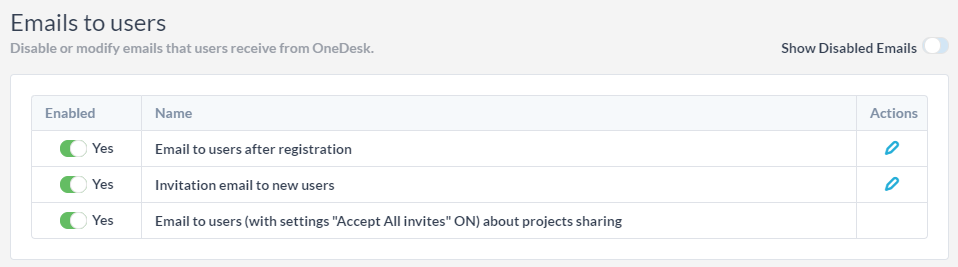
User preferences
Some things a user can choose whether they want to get notified about. If they find they are getting too many notifications they can turn them off in their preferences.
This can be found under:
Users > (Yourself) > Email Me About
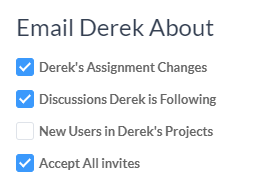
- Assignment changes: Notify when you are assigned or unassigned from an item (on by default).
- Discussions you are following: If you don’t want to be notified of discussions you are following.
- New users in your projects: if you want to be notified when users join (off by default).
- Accept all invites: Automatically join all projects you are invited to (on by default).
Workflow automation emails.
OneDesk also allows administrators to send email notifications that are triggered under conditions that they define. By default new accounts have examples of these for:
- “Auto-reply to new tickets” Automatically posts a reply message on new tickets. Since new messages go out by email, the requester will receive this.
- “Post a discussion when status is updated” Posts a message on the ticket when the status is chaged. Since new messages go out by email, the requester will receive this.
These messages can be modified or deactivated under:
Administration > Tickets (or Tasks)
You can also create your own notifications here by setting up a new workflow automation that posts a message when a trigger event occurs. Workflow automatins can do a lot more than send email though: Read more about it here.
I hope this article helped to explain the different types of emails OneDesk sends out as well as how you can modify them. Don’t hesitate to ask if you have questions.