This article is outdated. Please see: User Permissions or the Video Guide: Project Roles & User Permissions
OneDesk’s access control options allow you to assign roles to users and set permissions as to what they can and can’t do within the system.
All roles and permissions in OneDesk are pre-set. Even though you can’t create custom roles and write your own type of permissions, the combinations you can choose with the pre-set ones are flexible enough that you should be able to cover any type of access control.
The Two Levels of Access Control Options
In OneDesk, you have the options of controlling user permissions on two different levels.
First, you can control what they have access to at the organization level – meaning what they can and can’t do in the system overall.
To set permissions at the organization level:
– Go to users & customers (under applications)
– Click on a user
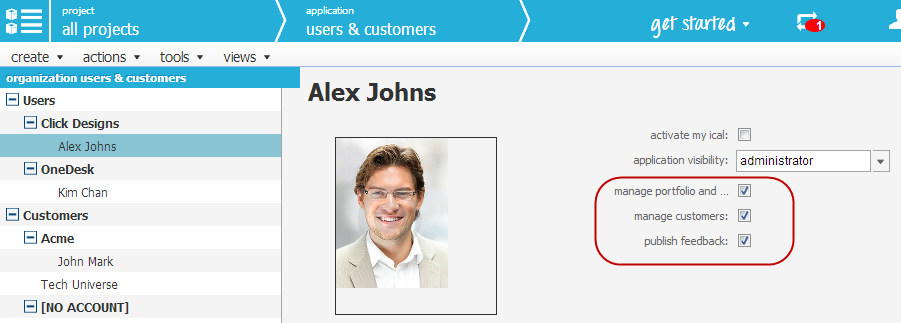
As you can see from the image above, there are three permissions you can control by checking the boxes next to:
– Manage portfolios and projects
– Manage customers
– Publish feedback
User permissions can also be controlled at the project level. This means that when you invite someone to collaborate with you in a project, you can choose a predefined role that determines what they can do inside that specific project. This allows for more flexibility, as you can assign a user different roles in every project you share with them.
When you share a project with a user, you must choose to assign them one of these roles:
Manager: A manager can do anything in a project
Lead: A project lead can do everything except add members to the project
Standard: A standard member can create and discuss items, but only update the items assigned to them, and discussions that they created
Restricted: A restricted member can only view and discuss items.
Combined, these two types of access control permissions should cover all the bases. If there is a particular case that you feel we have not covered, please let us know.